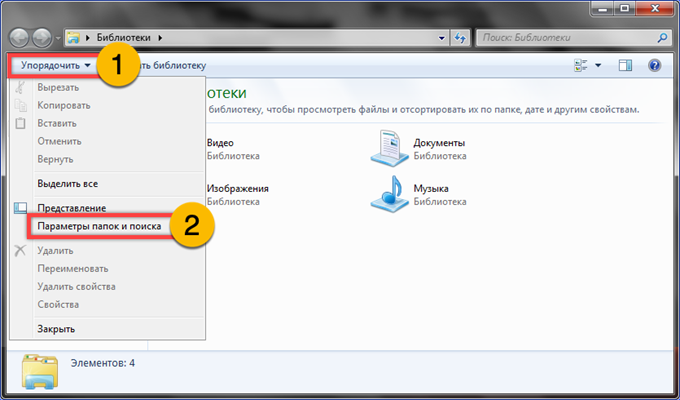The folders that store the operating system configuration files are hidden by default. When fine-tuning, when access is required, they need to be made visible. Our experts tell you how this operation is performed in Windows 7.
Launch Explorer and click the area marked with 1 on the toolbar. In the drop-down menu, click on the 'Parameters' line.
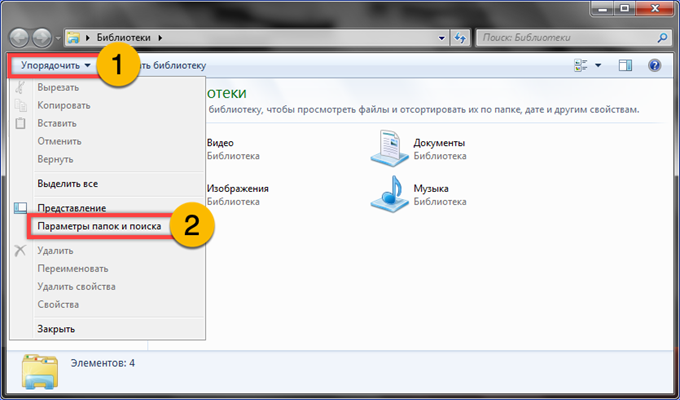
In the window that opens, switch to the 'View' tab. Scroll down the additional parameters area to the very end. In the last section, marked with the number '2', move the radio button to the 'Show' position. Additionally, you can uncheck the box marked with a triplet. We save the changes with the 'Apply' button and close the settings window by clicking 'OK'.
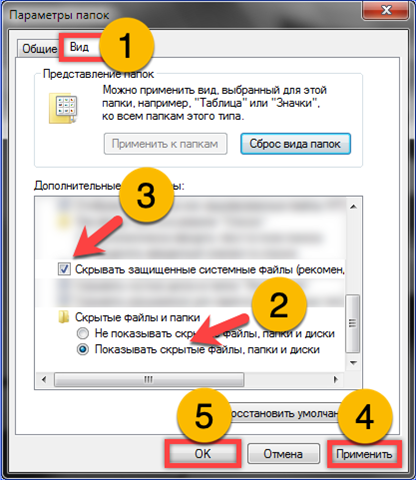
After the done manipulations, hidden folders become visible in the Explorer window. They differ from ordinary directories with increased transparency. As an example, the normally hidden folder 'ProgramData' is framed in the screenshot.
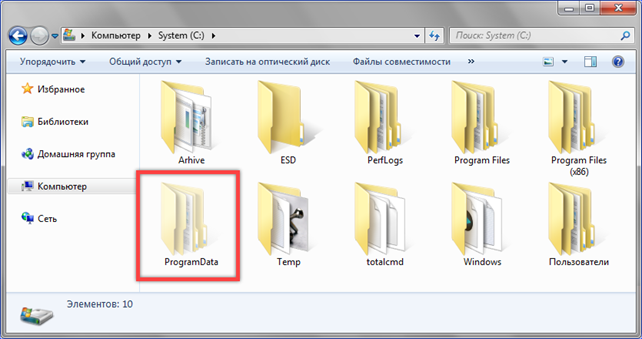
View parameters can be accessed if necessary without opening Explorer. We call the Run dialog box with the keyboard shortcut Win + R. Type in the 'control folders' text box. We click on the 'OK' button or press the enter key on the keyboard to open the applet described in the second step.

Users who prefer to work with the control panel will find a section marked with a frame in it. The view settings applet is opened with a single mouse click.
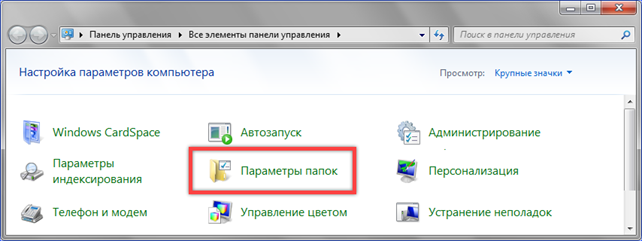
Finally
Our experts described how to make hidden folders visible in Windows 7. Having finished changing the parameters, do not forget to turn off the visibility of the system directories by following the described actions in reverse order.