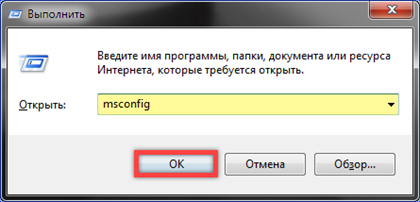When the operating system starts, some of the programs installed by the user are launched in automatic mode. Over time, their number grows and begins to interfere with the normal operation of the computer. Our experts tell you how to disable unnecessary software startup in Windows 7.
Configuration utility
For detailed configuration in operating systems Microsoft the configuration utility is used. A separate section in it is reserved for managing the parameters of startup programs.
We call the 'Run' dialog box with the 'Win + R' keyboard shortcut. Enter 'msconfig' into the highlighted text field. Press the enter key on the physical keyboard or the virtual 'OK' button while launching the configuration utility.

In the window that opens, go to the tab indicated by the unit. All programs that start together with the operating system are listed here in the form of interactive text entries. To disable autorun, uncheck the boxes opposite the names indicated by the arrow in the screenshot. We write down the changes made by clicking 'Apply' and close the utility with the 'OK' button.
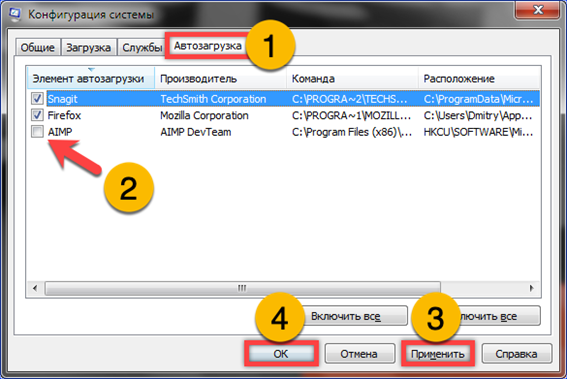
A PC restart is required to complete the setup. Press the button marked with a frame and at start Windows check the result.

Alternative options
The configuration utility gives the user complete control over the automatic boot process. The methods discussed below give the same result only in combination. Each method disables some of the programs.
Autorun directory
Having called the Run dialog box, enter the 'shell: startup' field highlighted with a marker. Press 'OK' to open the system directory 'Startup'.
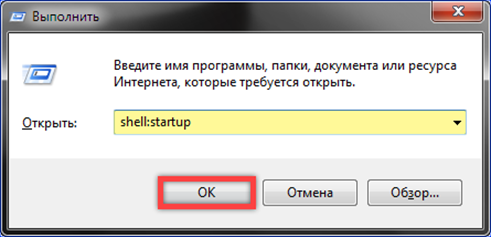
Applications with shortcuts in this folder are launched at startup Windows. To delete an unnecessary element, select it and by clicking the right mouse button, display a drop-down menu. Click on the line indicated in the screenshot with a two.

Software settings
The program settings provide options for integration into the system. One of them is automatic launch at startup Windows.
Our experts show you how to change the level of integration with the example of the AIMP music player. We call the main control menu of the program and go to its settings.

We are looking in the general list for the section indicated by the unit. In other programs, it may have a different name, but the values collected in it are responsible for implementation into the OS at the level of system menus and operations. We are looking for the autostart control line and uncheck the box indicated by the number '2'.

Registry Windows
If the program does not have a shortcut in the 'Startup' folder and cannot find the corresponding item in its settings, we resort to editing the system registry.
In the field of the Run window highlighted with a marker, enter 'regedit'. Click 'OK' starting the registry editor.

We go to the HKCU section, sequentially expanding the branches along the path highlighted with a green marker. Select the 'Run' directory with the mouse. In the right half of the editor window, the program autorun keys are displayed with the path to the executable files. We click on the element selected for deletion with the right mouse button. In the expanded context menu, select the line marked with a triplet. The 'Run' directory of the HKCU branch lists the programs installed for the current user. To remove the common software for all profiles, repeat the operation following a similar path in the HKLM branch.

Finally
By following the step-by-step instructions provided by our experts, you can clear the startup list Windows 7 and speed up the start of the operating system.