When choosing a monitor, you need to focus on four main parameters – diagonal, resolution, aspect ratio and type of matrix. It is also important to consider the connection standard.
How to choose a monitor: regular or curved?

In 2017, with a decrease in the price of OLED – matrix curved monitors became quite popular. However, they remain more expensive than conventional ones. Nevertheless, curved monitors receive a lot of rave reviews from satisfied users, which is why many are inclined to choose just such devices.
Before you go in search of a monitor, you need to decide for what purpose it will be used.
Curved is good in the following cases:
- Computer games (a deep immersion effect is provided);
- Editing audio and video clips (it is convenient to view timelines);
- Image editing (better color rendering).
At the same time, it is not very well suited for the following purposes:
- Editing, typing, creating presentations (you have to make too many eye and neck movements);
- Web browsing;
- Watching films.
Thus, for home use, a regular, flat-panel monitor is better suited. If you choose equipment for a studio, then it is recommended to take a curved one – it is really more convenient to work with it.
Choosing a monitor diagonal

Diagonal is a traditional measure of the physical size of a monitor, measured from one corner to the other, which is, unsurprisingly, diagonally. The screen size determines the usability.
For home use, it is advisable to buy 21-inch monitors. Smaller screens can be inconvenient, especially for viewing multimedia content. You can take a slightly larger monitor. Screens that measure 21-24 inches now have a better diagonal-to-price ratio.
However, playing or watching movies is more convenient on a larger screen. The optimal diagonal for working with multimedia content is 24-32 inches. In addition, it is convenient to launch several program windows on such screens.
Monitors larger than 32 inches are typically used for professional activities such as 3D modeling, design, graphics processing and multimedia.
Which monitor resolution to choose
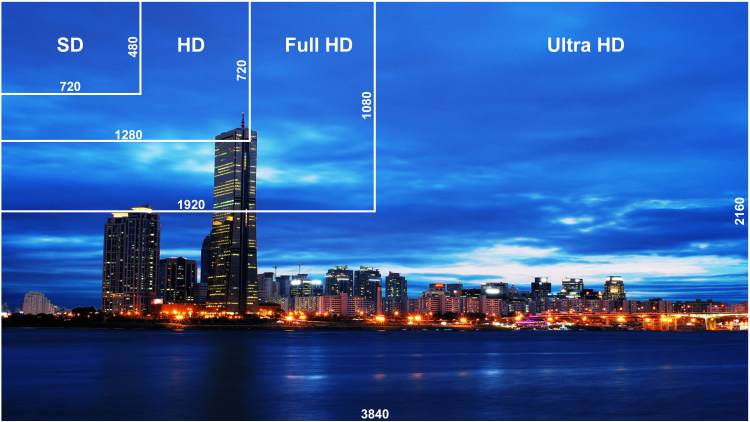
The resolution of the matrix is the number of pixels that fit on it. The higher it is, the smoother the image appears and the more fine detail can be displayed. At the same time, it is worth remembering that the size of many functional elements (buttons, text, images, blocks on websites) is measured in pixels, and therefore, as the resolution increases, they become visually smaller.
Therefore, it is not recommended to buy small screens with large resolution. It is desirable that the number of pixels on the display correspond to its diagonal. So, for screens up to 24 inches, the optimal resolution is 1920 × 1080 pixels (also called Full HD). A more affordable option is also suitable – 1600 × 900 pixels. With such resolutions, the image will retain its readability and optimal dimensions.
For screens with a diagonal of 27 to 32 inches, the optimal resolution is 2560 × 1440 pixels, also called QHD. Full HD, which is found in more budget models, will also be quite convenient, although some objects on the display may seem unusually large.
For screens larger than 32 inches, the optimal resolution is 3840 × 2160 pixels, also called 4K. The budget version of QHD will work as well, however some objects may seem too large.
Aspect ratio
Aspect ratio is a parameter that indicates the horizontal and vertical length of the monitor. However, it displays their mutual proportions. Almost all modern monitors are widescreen monitors that have an aspect ratio of 16: 9 or 16:10.
Monitors with an aspect ratio of 16: 9 are perfect for playing multimedia content – movies, videos, TV series, etc. On screens from 16:10, you can also watch all this, but it is worth considering that black bars will appear at the bottom and top of the image.
Also 16: 9 is often a 'native' ratio for PC games. However, most modern projects are also excellent at 16:10.
If you plan to watch high-quality Blu-Ray movies on the monitor, then you should take a screen with an aspect ratio of 21: 9 – it is 'native' for such content. However, most even modern games do not support this format.
'Square' monitors with an aspect ratio of 4: 3 are practically not available today. At the same time, they are poorly suited for both video content playback and computer games. On monitors with a 4: 3 ratio, it is convenient only to work with documents or browse the web – their content is usually centered horizontally, and on widescreen displays there is too much white space to the left and right of it.
Recently, another more exotic format has come into vogue – 3: 2. It is very convenient for working in professional graphic editors, since it allows you to conveniently center the working area and place the toolbars in such a way that you do not have to reach them with the mouse – but they did not cover the image either. However, the 3: 2 format is poorly suited for everything else – watching videos, surfing the web, playing computer games, etc.
Which matrix to choose

A matrix is a block of LEDs that, in fact, displays the image. Parameters such as color rendering, contrast, saturation and response speed depend on its type. Today, three types of matrix are most widely used – TN, VA and IPS.
TN matrices (which can also be called TN + film) are well suited for reproducing dynamic scenes, as they have a short response time. Therefore, such monitors will appeal to gamers. Nevertheless, TN-matrices have a rather low color rendition and relatively small viewing angles.
VA matrices (which can also be called MVA or PVA) differ from TN by increased color rendering in terms of the number of displayed shades and viewing angles. Nevertheless, such screens have a rather low response speed – a 'trail' remains behind fast-moving objects on the screen. They are well suited for image editing, web browsing and similar operations.
IPS-matrices (which can also be called SFT) are distinguished by the widest viewing angles – up to 180 degrees – and excellent color reproduction in tens of millions of shades. However, they also have a relatively fast response time, which translates into image microfreezes. Therefore, they are not very well suited for gamers either. IPS screens are an excellent solution for working with images and viewing multimedia content, although due to the backlighting of the entire matrix, the black color does not look deep enough.
There is also a modification of this technology called H-IPS. These screens have improved responsiveness and image contrast, making them better suited for gaming.
If deep blacks are required (which is equally important for multimedia lovers and designers), OLED monitors are a good solution. They feature excellent color saturation, wide range of hues and fast response times. Nevertheless, such monitors are characterized by 'burn-out' – during operation they lose their characteristics. They have one more drawback – they are extremely rare and have a high price.
Connection standard

Modern monitors connect to a computer using one of four standards – VGA, DVI, HDMI and DisplayPort.
- VGA is an outdated standard. This is one of the first types of connection between a monitor and a motherboard. Unlike all others, it transmits an analog signal, so that the maximum resolution of the attached screen can be very small. It makes sense to use VGA only if neither the monitor nor the motherboard (or video card) is equipped with a different standard.
- DVI is an obsolete standard. Unlike VGA, it transmits data 'digitally'. This is why both the resolution and the refresh rate are significantly increased compared to an analog signal. Several years ago, DVI was the standard for connecting a monitor to a PC, but now it is gradually being replaced by the more versatile HDMI.
- HDMI is a modern standard for transferring multimedia data. It can transmit not only video signal but also audio. The vast majority of 'universal' monitors are connected through it. In addition, a TV can be connected to a computer via HDMI.
- DisplayPort is the most modern video signal transmission standard. It can transmit images with a resolution of 4K and higher, as well as with a refresh rate of 120 Hz. Gaming and professional monitors are connected to the computer via DisplayPort.
Summary !
Before buying a monitor – in fact, like many other computer components – you must first decide what it will be used for. Only in this case, you can avoid overpaying for unnecessary functions like too high resolution. Or, on the contrary, to prevent the appearance of problems with insufficient color reproduction.
!
In the following articles, our experts tell you how to choose the right computer mouse, the secrets of choosing a processor for a computer, a complete guide to choosing a surge protector for a computer and the main criteria for choosing a computer power supply.
Attention! This material is the subjective opinion of the authors of the project and is not a purchase guide.









