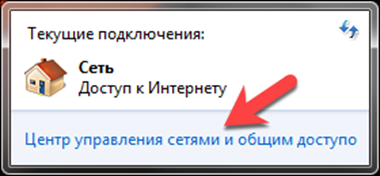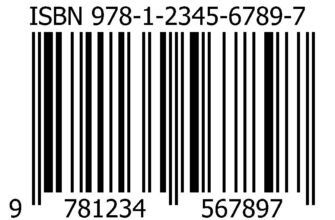The MAC address consists of six alphanumeric pairs and is a unique identifier for the network device. It is assigned at the time of release and never changes. In home networks, the MAC address may be required when setting up a Wi-Fi router. Our experts talk about ways to recognize it in the operating system Windows 7.
Network connections
In the GUI, the MAC address of the network card can be determined by checking the properties of the current connection.
In the system tray, click on the Internet connection icon. In the pop-up window, click the link indicated by the arrow.
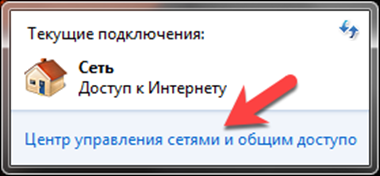
Having entered the applet of the Network Control Center, we draw attention to the block of active connections. Click on the link indicated by the arrow in the screenshot.
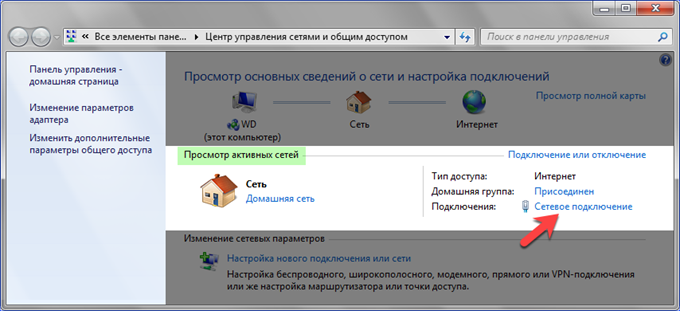
In the status window that opens, press the button highlighted by the frame.
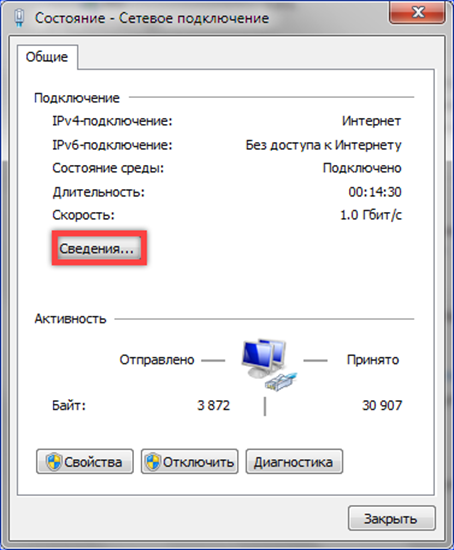
For additional network information, the MAC address is listed in the line highlighted in green.

Control Panel Applet
The second method allows you to directly access another control panel applet with information about network connections.
The keyboard shortcut 'Win + R' invokes the 'Run' dialog box. We type in the field highlighted with a marker 'ncpa.cpl'. Click 'OK' to launch the applet.
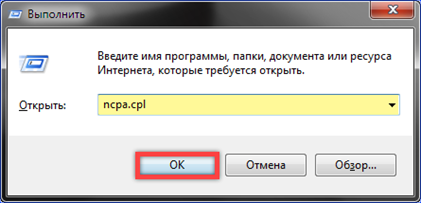
Right-click on the active network connection icon. In the expanded menu, select the line indicated by a two. We repeat the steps described above in points 3 and 4.
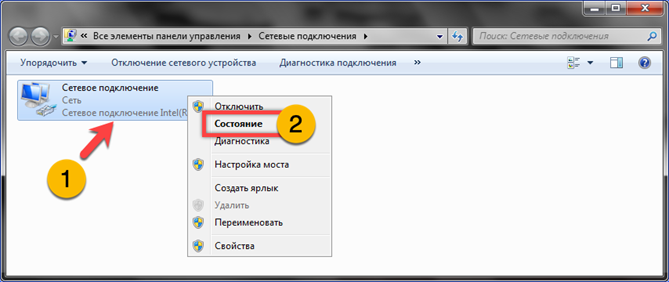
Command line
Determining the MAC address is an administrative task and can be done using the command line.
Type 'cmd' in the Run dialog box and click the 'OK' button.
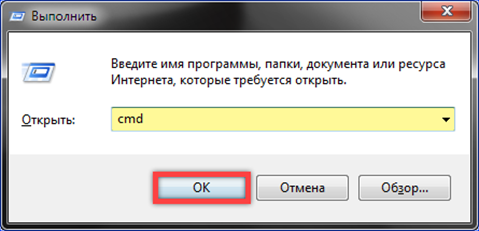
After the prompt line appears, enter the 'ipconfig / all' command in it. We start its execution with the Enter key.

In the displayed results, we are looking for a boxed entry containing the MAC address of the network card.
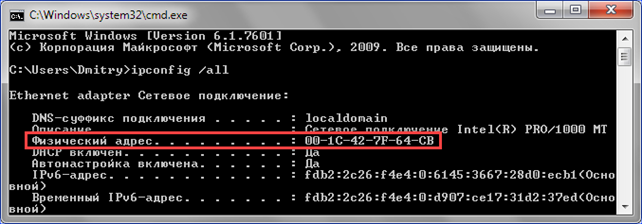
System information
The System Information utility is an administrative tool designed to collect data about the software and hardware configuration of a computer.
Call the Run dialog box and enter 'msinfo32' into the text box. Click 'OK' to start data collection.
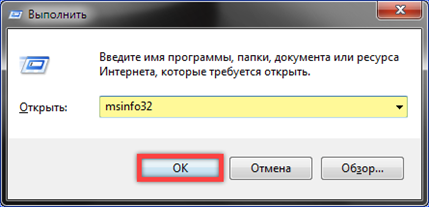
In the side menu, open the section indicated by the unit. We go to the 'Network' block. Select the line 'Adapter' and look for an active connection in the general list. It can be recognized by the presence of values in the IP field, highlighted in the screenshot with a marker. The MAC address is indicated in the line with a highlighted frame.
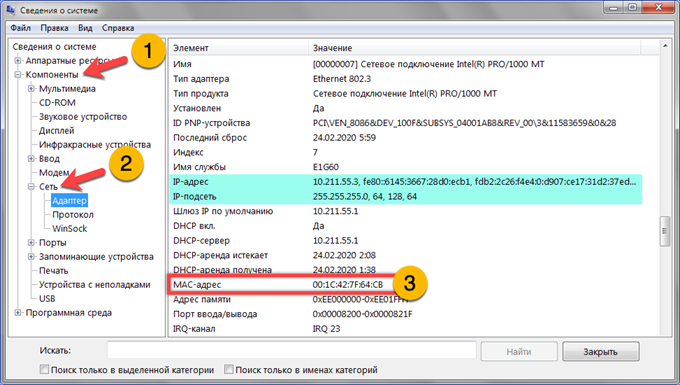
Finally
In this material, our experts have given several ways to find out the identifier of a network card. Choose the most convenient one and use it to determine the MAC address.