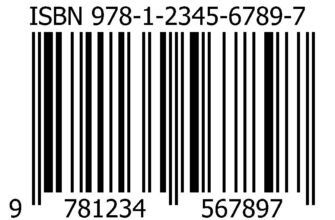The choice of software for a computer depends on the bitness of the operating system. All programs will work on x64, and only 32-bit ones on x86. Our experts tell you how to check the bit depth in Windows 7.
The easiest way to quickly identify the type of operating system installed is to use File Explorer. Launch the file manager Windows and click on the 'C' drive icon to open its contents. The screenshot shows the directories on a 64-bit system. In 32-bit, there will be only one Program Files folder.
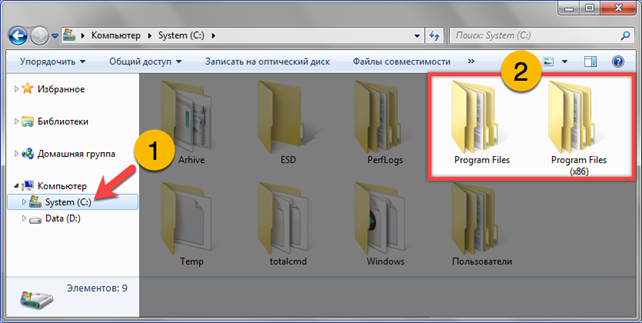
You can verify the correctness of the conclusion made with the help of the Explorer by checking the general information about the system. We call the Run dialog box with the keyboard shortcut Win + R. Type 'control' in the text box. Click 'OK' or the enter key on the PC keyboard.
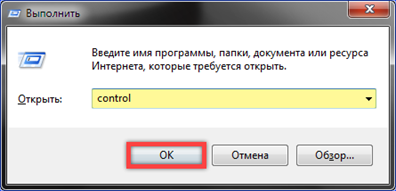
In the control panel, we find the section indicated by the frame in the screenshot. We go into it with a single click of the mouse.
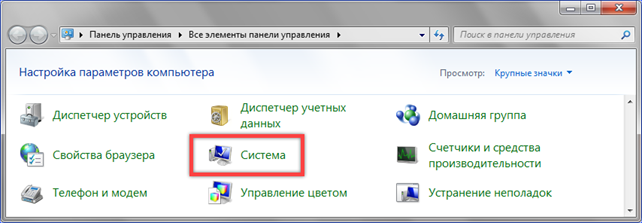
In the basic information section, look at the line 'System type' outlined in the screenshot. In this example, our experts used a 64-bit OS.
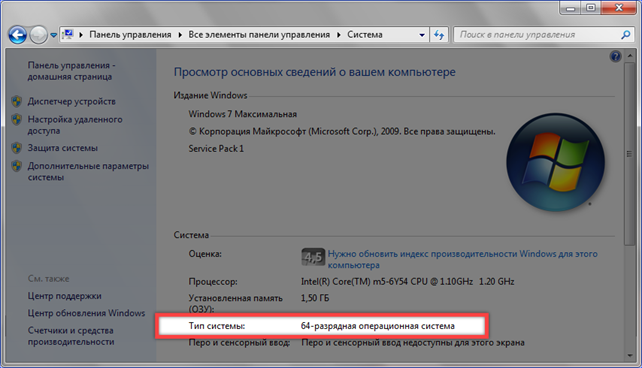
We obtain similar information using the System Information utility. We call the dialog box 'Run' and type in the text box 'msinfo32'. Click 'OK' to run the utility.
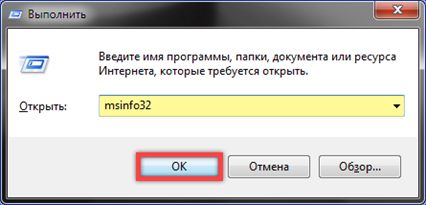
A new window will open in the general information section. We are looking for the string 'Type' in the data list, indicated by a frame in the screenshot. For 32-bit systems, it will indicate 'x86 based PC'.
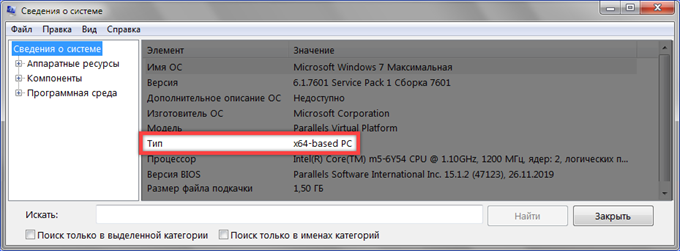
Finally
Our experts gave three ways to check the bit depth Windows 7. Choose the most convenient one and use as needed.