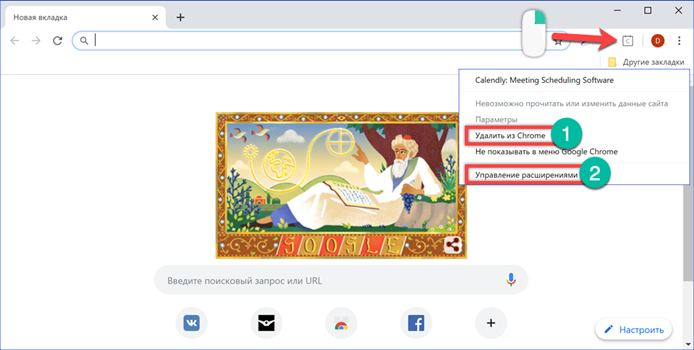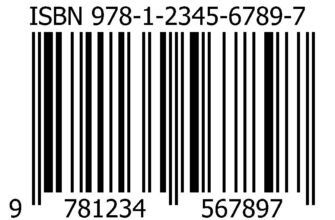Too many extensions added to Google Chrome can slow down the launch and operation of the browser. Faced with such a situation, it is necessary to leave only the most necessary and useful ones, saving the browser from unnecessary load. Our experts tell you how to do this.
Disable extensions from the start page
All add-ons installed in Chrome, unless otherwise specified, are displayed after the combined search and address bar.
Right-click on the plugin icon you are going to disable. There are two lines associated with this function in the dropdown menu. Marked with a '1' allows you to immediately remove the unnecessary addition. Marked with a 2, takes the user to the settings area of the selected module.

The switch indicated by the arrow is located immediately below the name of the extension. By moving it to the left, turn off the plugin. Its icon disappears from the browser panel, and use is suspended until the user decides otherwise. At the very bottom of the page there is a link for deletion.
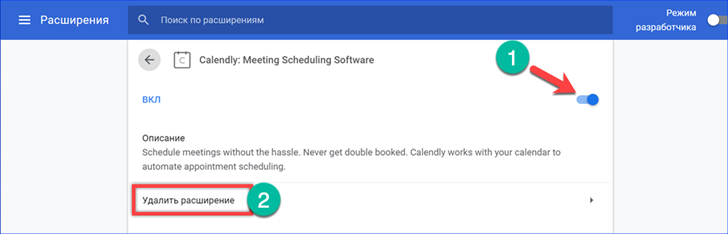
The final decision on the fate of the add-on will have to be confirmed in a pop-up window. It always appears, regardless of how the delete item is selected: from the context menu or from the parameters area.
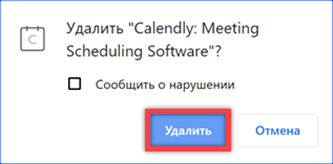
Disable extensions in settings
General management of all extensions used in Chrome is done from the settings panel.
We call the browser control menu by clicking on the ellipsis to the right of the address bar. Expand the contents of the 'Additional Tools' section. Select the 'Extensions' item in the list that opens.
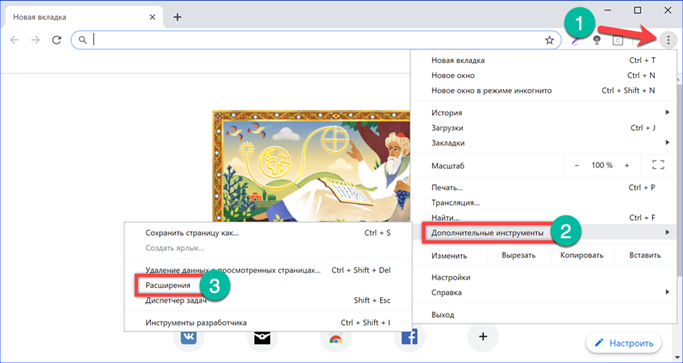
Optionally, you can go to the parameters tab directly. It is enough to type in the search box 'chrome: // extensions'. The browser itself will prompt the end of the phrase as soon as the first letters are entered. All that remains is to indicate the item with the puzzle logo in the list that opens.
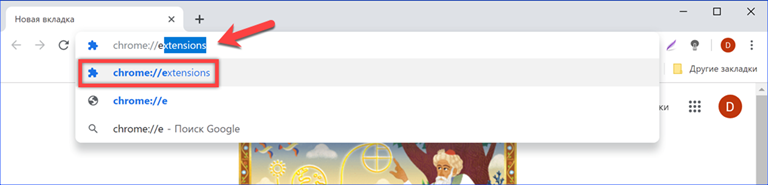
The control tab contains cards of installed modules of additional features. The toggle in the lower right corner, shown by an arrow, allows you to temporarily disable the plugin. For complete removal, click on the button highlighted in the screenshot by the frame.
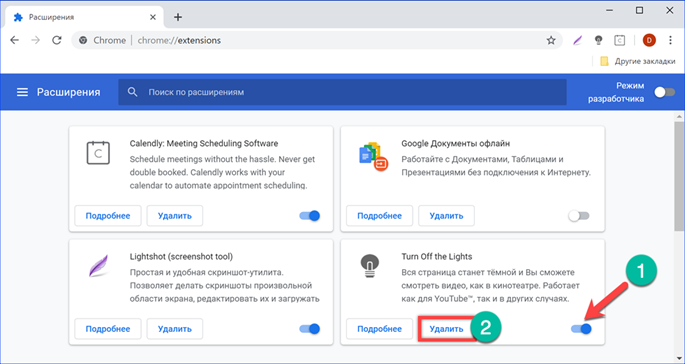
Finally
By following the advice of our experts, you can easily clean up Google Chrome from unnecessary elements, thereby shortening the startup time and reducing the consumption of computer resources.