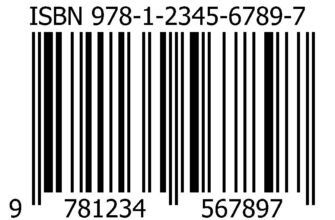You can extend the life of your laptop and even increase its performance with a small upgrade. Why change a laptop you bought a few years ago if it has enough RAM, a good monitor, and a comfortable keyboard? Sometimes it is enough to replace the drive with a faster and more spacious one. Our experts tell you about the criteria for choosing a hard drive for a laptop.
The main criteria for choosing a hard drive for a laptop
- Laptop storage type;
- Connection interface;
- Work speed;
- Laptop hard drive dimensions;
- Storage and cache size;
- Price policy;
Types of storage
There are three main types of storage devices designed for use in laptop computers.
HDD (Hard Disk Drive). Mechanical hard drive. Information in it is stored on plates, rotating at a constant speed, covered with a layer of ferromagnetic material. A movable magnetic head is used for reading and writing. Rotation of the plates and movement of the head is provided by an electric drive.

SSD (Solid State Drive). Non-mechanical device based on semiconductor microcircuits. It has no moving parts and therefore works completely silently. Information is stored in memory cells in binary form. To put it simply, this is a 'very large' flash drive.

SSHD (Solid State Hybrid Drive). As the name suggests, this is a hybrid device that combines both technologies. A conventional HDD is used to store information. A small SSD, usually 8GB in size, provides quick access to the most frequently requested data.

Connection interface
The most common hard drive connection interface is Serial ATA. Modern laptops use the second and third generation SATA specifications, which differ in data transfer rates. For SATA II it is 3 Gb / s, and for SATA III it is 6 Gb / s. It is used in all types of drives, so you can connect either a regular HDD or SSD, SSHD to it. The interfaces are compatible with each other, but when a SATA III drive is connected to a second generation connector, the speed will correspond to the maximum for the lower specification, that is, it will be 3 Gb / s.

For SSDs manufactured in the M.2 form factor, in addition to SATA, a PCI Express slot can also be used. Such discs are produced without a protective case and, as a result, have small dimensions.

In many laptops of recent years, the M.2 connector is present for installing expansion modules, which allows not just changing the drive, but adding a second one. Thus, you can get a workstation with two hard drives.
Work speed
For mechanical HDDs, the speed is determined by the revolutions per minute (rpm) of the magnetic drive. 5400 rpm is standard for laptops. These discs have low noise and low power consumption. More efficient and faster discs have a speed of 7200 rpm. The downside of increasing speed is increased heat dissipation and more noise. The average data exchange rate between the drive and the system is maintained at 140 MB / s.
SSHD works the same way. They store the bulk of information on magnetic plates and the speed of work also depends on the number of revolutions. The performance benefit comes from flash memory. With an equal number of revolutions, such drives support a data exchange rate of 210 MB / s.
SSDs have no moving parts, consume little power and are not subject to heat, even at high operating rates. The speed for them is determined only by the level of data exchange, while the data reading and writing indicators are calculated separately. The average level of exchange rate for the SATA interface is about 520-550 Mb / s. An M.2 SSD on a PSIe (NVMe) slot has a record read / write speed of 3200-3500 MB / s.
Dimensions
The standard size for notebook drives is 2.5 inches. It produces all three types of discs. The second significant indicator after the form factor is the thickness of the case:
-
12.5 mm. They are rare and are mainly used for so-called 'mobile workstations';
-
9.5 mm. The most common and considered 'standard' drives. Fits most laptops;
-
7 mm. Thin, can be additionally labeled as Thin or Slim. Suitable for both regular laptops and mid-range ultrabooks;
-
5 mm. Ultra thin. Mostly used in ultrabooks belonging to the high price segment.
Thickness plays an important role in choosing the right new hard drive. A 9.5mm drive cannot be replaced with a 7mm or 5mm drive.
Separately sizes are determined for the frameless SSD. According to the specification, the width and length of the module must be indicated in millimeters, as well as the type of key. The most widespread are M.2-2280, M.2-2260. To a somewhat lesser extent M.2-2242. In this marking, the first group of numbers (22) indicates the width, the second group of numbers (80, 60 or 42) – the length. The key is the location of the contacts on the connector. For SSD drives 'B' and 'M' are used, the difference between them is shown in the diagram below. Some modules are available with both types of keys, which simplifies their connection.
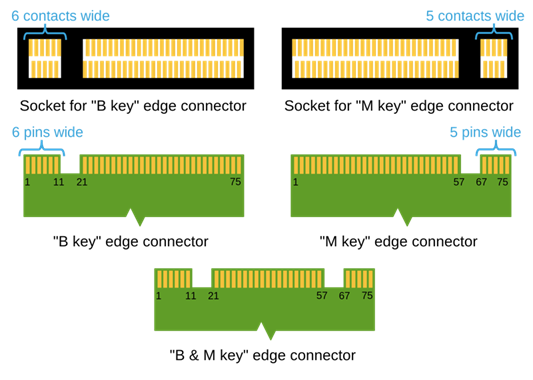
Storage and cache size
An important factor that determines the strategy of using a laptop is storage capacity. Three groups can be conventionally distinguished:
-
128-256 GB, small volume. Suitable in the case when the main work is done with office documents and cloud storage is actively used;
-
512-1024 GB, medium volume. Universal size allows you to use a laptop for local storage of information. Combined with cloud storage can be an ideal solution for most users;
-
2048 GB or more, large capacity. For those who are used to keeping everything close at hand and do not like to use network resources too much.
The buffer size or cache is only important for the HDD. It provides storage of temporary data and quick access to them. When working with files of a relatively small size, this allows less frequent access to the main storage for re-reading. For hybrid drives, flash memory plays this role, and SSDs are already fast. There is only one rule that applies to the cache. The bigger it is, the better. When choosing between HDDs with equal characteristics, it is worth taking a closer look at the one that has a large cache memory. The standard sizes are 16, 32, 64, 128 and 256 MB.
Price policy
Despite the global trend of falling prices for solid-state drives in Russia, they are still quite high. The cost of a 512GB SSD is approximately double that of a comparable HDD or SSHD. Hybrid disks are priced roughly on par with conventional disks, but provide a performance gain of 30-50%. Thus, if we rely on the price criterion as the main one, it is permissible to distinguish three groups:
-
3000-5000 rub. – you can pick up a good hybrid drive or SSD with up to 512 GB;
-
5000-10000 rub. – quite enough for a spacious HDD with a capacity of 2 TB or more or a productive SSD up to 1 TB in a 2.5-inch form factor;
-
10000-20000 rub. – for this amount, you can pick up a SATA III solid-state drive with a volume of 2 TB or M.2 in 1 TB.
An upgrade is a serious matter and having conceived it you should pay attention not only to the price. In any case, purchasing a hard drive will be cheaper than buying a new laptop. And given the difference in performance, it is better to spend a little and buy a solid state drive.
SSD myths
I must say that there is nothing more tenacious than the myths spread on the Internet about the difficulties in using SSD. Our experts briefly walked through the main 'horror stories' to dispel long-held misconceptions.
SSDs have a short lifespan and a limited rewriting cycle. For solid state drives, there is such a metric as MTFB – time between failures, measured in hours. Even for not the most expensive models, it is 1 million hours. This is approximately 114 years of round-the-clock operation. To paraphrase the classic, we can say that a rare user will live to see the failure of such a disk. The short-lived story has real roots. OCZ's batch of Vertex disks was 2/3 out of order within a year. It turned out that the fault in the recording controller was the culprit. OCZ continued to be successful in the solid state drive market and was subsequently acquired by Toshiba Corporation.
Windows 'poorly' works with SSD and depletes resources when defragmented. Full support for solid state drives Microsoft was implemented back in Windows 7. Earlier versions of the operating system, such as XP and Vista, were originally designed only to work with conventional HDDs. They really had to manually enable an important feature like TRIM, which allows you to flush the disk to maintain performance levels. Defragmentation for SSD at Windows fails. Even at the installation stage, the operating system detects the type of drive and automatically disables optimization and boot acceleration that work in the case of HDD.
The only weighty argument against using solid-state drives is still the price. But it also decreases every year by 20-25%.
In conclusion about choosing a laptop hard drive
The opinion of our experts is unambiguous. With all the availability of conventional hard drives, the era of their use is coming to an end. Technology is not in place and new developments are constantly improving the quality of SSDs. The foreseeable future belongs to solid state drives.