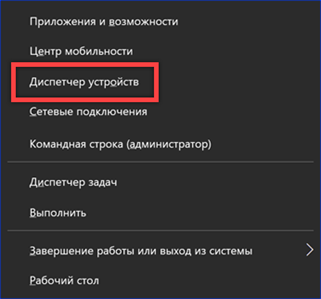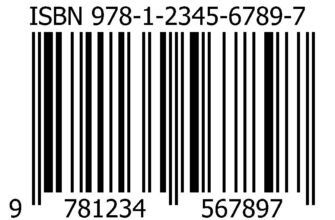In general, a driver is a software layer between the operating system and the hardware configuration of the computer. Its task is to translate the commands coming from the OS into a language understandable for the devices and install feedback between them. Our experts tell you how to get and view complete information about the drivers installed in Windows 10.
View drivers through device manager
All data about the hardware configuration of the computer, along with management tools, is collected in the device manager.
We call the additional menu 'Start' using the keyboard shortcut 'Win + X'. Open the item highlighted in the screenshot.
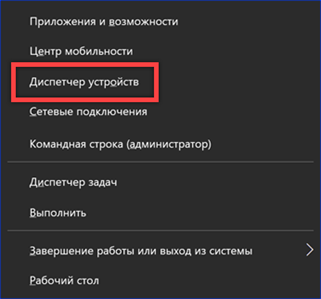
In the dispatcher window, we find the group of interest and expand it to see the devices included in it. For each, you can call the context menu. Let's take the keyboard as an example and open the 'Properties' item.
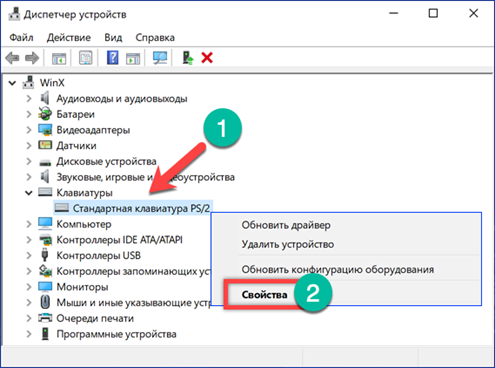
Switch to the 'Driver' tab. In the upper part of the window, under the device name, there is general information about the manufacturer, development date, software version and digital signature. By clicking the 'Details' button, we can get data about the location of the driver components.
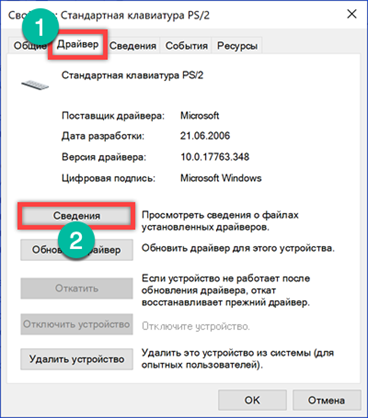
The window that opens contains a general list of them, which indicates the name and location in the operating system. By highlighting a specific file, we look at its characteristics.
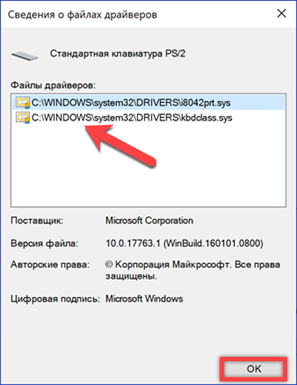
By going to the 'Details' tab in the properties window, you can collect even more information about the driver. Expanding the drop-down menu indicated by the arrow produces a long list of parameters starting with a general description.
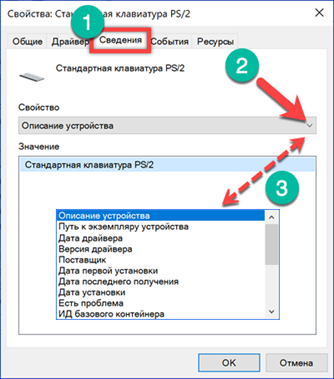
Msinfo32 – system information
The msinfo32 utility has been included in operating systems Microsoft since version Windows 98, but it is rarely used. With its help, you can get almost complete information about your computer, including a list of installed drivers.
We call the Run window with the keyboard shortcut 'Win + R'. We type in the text box 'msinfo32'. We start the execution of the entered command by pressing 'OK' or the enter key.
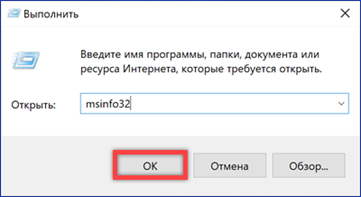
The 'Components' section contains information about the hardware configuration and is similar in structure to the device manager. Expanding the 'Input' group for example, you can see the characteristics of the keyboard. For the driver, the path where it is located in the system, software version, file size and installation date are displayed.

The 'Software Environment' section lists the main characteristics of the operating system. The item marked in the screenshot contains information about the standard drivers included in the composition Windows.
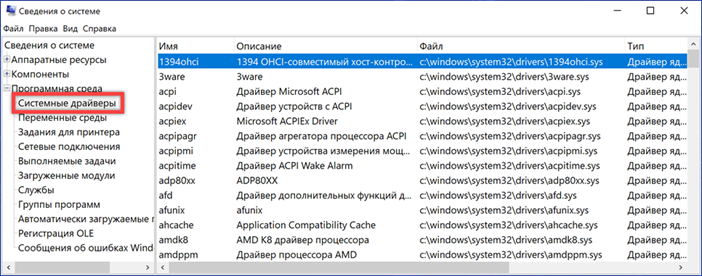
Opening the 'File' menu in the command line, you can see two items shown by arrows. 'Save' involves making a complete copy of the collected information. The data is transferred to a file with the NFO extension, which is opened in the msinfo32 program. 'Export' allows you to write the characteristics of a specific device into a plain text document.
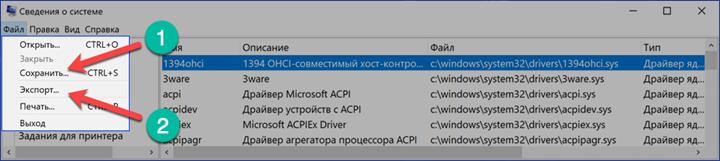
View drivers for Windows 10 via command line
The entire list of drivers installed in Windows can be obtained using the command line.
In the additional menu of the 'Start' button, use the marked item to launch the console with administrative privileges.

We type the command 'driverquery'. The window displays a complete list of all drivers, sorted in alphabetical order.
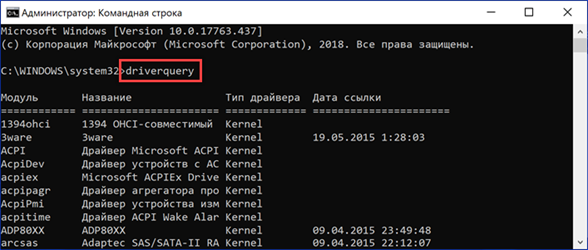
For ease of study, you can copy it using hot keys. Select the entire contents of the command line window by pressing 'Ctrl + A'. Copy the information by pressing 'Ctrl + C', and paste it into Notepad by pressing 'Ctrl + V'.
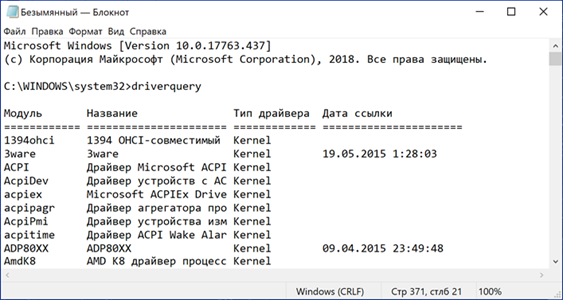
Using additional keys allows you to display detailed information. The 'driverquery / si' command is shown as an example. It opens a list of only signed drivers. A complete list of additional parameters can be obtained by typing 'driverquery /?'.
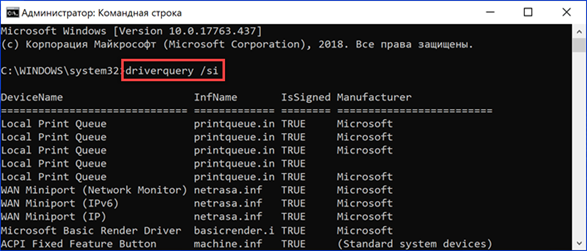
View drivers on Windows 10 using PowerShell
PowerShell is developed Microsoft and is being promoted as a modern alternative to the CMD console. In addition to supporting legacy commands, it uses object-oriented scripting.
Open the additional menu of the Start button. Run PowerShell in elevated mode.

We enter the command 'Get – Windows Driver -online -all'. The 'all' key is used to display information about all drivers installed on the local computer. If not used, only third party software is included in the list.

Processing the entered command takes a few seconds, after which it is presented in the form shown in the screenshot. The array of received data does not fit into the default 3000 lines. To study it from the screen, the output size must be increased in advance in the Powershell settings.

Let's make a slight improvement to the command by providing for the output of the collected information to a text file. We type 'Get – Windows Driver -online -all | Out-File driver.txt '. The resulting document driver.txt is saved in the system directory.

In the search window, enter the full file name including the extension. The number '2' marks a field with available options. You can open the document for study or go to the system32 directory and move it to a more convenient location on your hard drive.

If the path selected in the screenshot is copied from Notepad to the address bar of Explorer, you can directly open the configuration file of the selected driver.
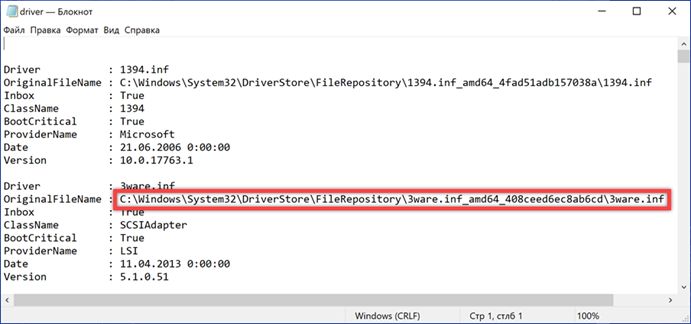
View Drivers for Windows 10 Third Party Programs
Third-party programs provide information in a graphical representation that is more familiar to the user.
AIDA64
AIDA is designed to collect and display detailed information about your computer. The program is paid, but with a 30-day trial period.
The section indicated by the arrow is similar to the Device Manager Windows. A tree structure of the hardware configuration is displayed in the upper part of the right half of the window. Information about the device selected in it is displayed at the bottom. For the driver, you can see the general description, release date, vendor and version.
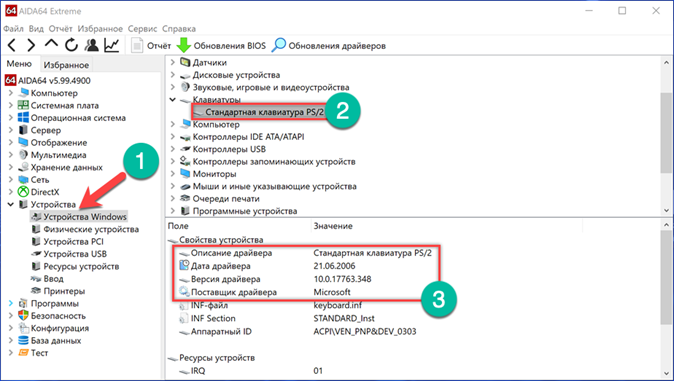
The section 'Operating system' contains all the characteristics installed on the computer Windows. The item indicated by the arrow in the screenshot contains information similar to that displayed in the Msinfo32 program. Here is a complete list of system drivers.

The built-in wizard for creating reports allows you to save data to a TXT or HTML file for further detailed study.
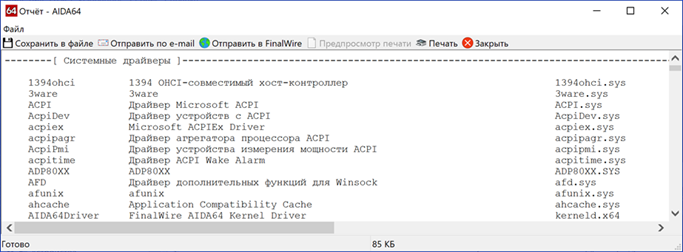
InstalledDriversList
A free utility from a large collection developed by Israeli programmer Nir Sofer. You can download it from the official website of the developer. InstalledDriverList is distributed in the form of a ZIP archive, the Russian language pack is downloaded as a separate file.
After starting the utility displays a list of drivers in the window. Colored labels are indicated by arrows opposite each name. A green light indicates that the driver is in use by the system. Installed, but not currently active elements are marked in yellow. Detailed information can be viewed by calling the context menu. The 'Properties' item opens a separate window with the characteristics of the selected driver. The group of elements designated by the number '3' allows you to create reports in TXT or HTML format.

The screenshot shows the characteristics that open when you click on the 'Properties' button in the dialog menu'.
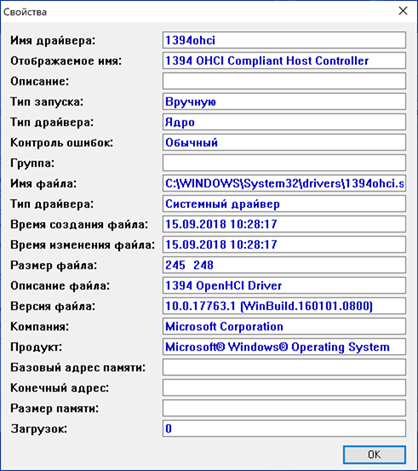
DriverView
Another utility from the same developer that collects information in greater detail. You can download it from the official NirSoft page as a ZIP archive. The Russian language is also downloaded as a separate file.
After starting, DriverView analyzes the state of the system and displays a list of currently used drivers. To get detailed information, select the element of interest and call the context menu with the right mouse button.

Let's take a closer look at the actions performed when using the items marked with numbers.
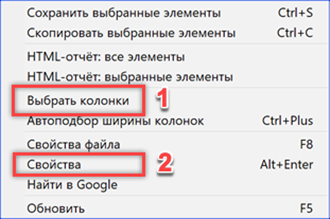
'Column selection' opens a menu in which you can select items of interest with checkmarks. The buttons located on the right side of the selection area are used to sort the order of displaying columns with information. Having configured the appearance of the main window of the program in this way, click 'OK'.
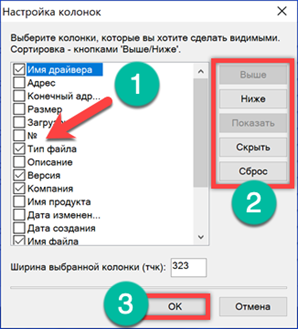
The 'Properties' item contains the data collected by the utility about the selected driver. To view information, DriverView can save information to local report files. TXT and HTML formats are available as well as the applications considered before.

Finally
The methods presented by our experts allow you to see which drivers are installed in Windows 10 with varying degrees of detail. It remains only to choose the most suitable one and start studying the collected information.