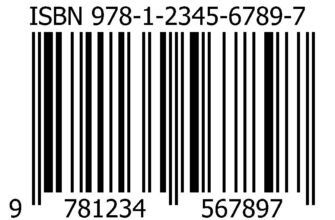If the message VIDEO_TDR _FAILURE appears on a blue screen, this indicates a problem in the computer's graphics processor that the system could not cope with in automatic mode. Our experts provide several tips to help you effectively deal with the difficulties encountered.
Problem localization as first aid to the system
As with any BSOD error, the first step is to locate the source of the problem. Despite the fact that the failure is most likely caused by an overload of the graphics subsystem, you need to disconnect all peripheral devices, flash drives, external drives and remove discs from the CD / DVD drive.
After that, the computer needs to be restarted. If the VIDEO_TDR _FAILURE error no longer appears, then it is caused by an external device. If the download is interrupted by the repeated appearance of the BSOD, you must enter Windows in safe mode. Thus, the load on the graphics adapter will be reduced to a minimum and it will be possible to perform the operations necessary to restore normal operation.
Checking the video driver
If the system has been overclocked, the modified parameters must be returned to their initial state before proceeding with further actions.
Make sure the computer is connected to the internet. Open the control menu 'Start' using the keyboard shortcut 'Win + X'. We start the device manager.
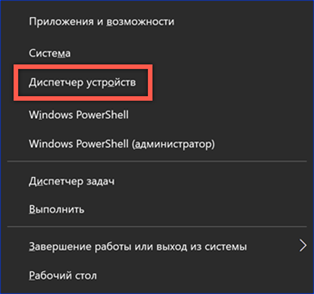
Expand the 'Video adapters' item and call the context menu. Let's move on to the 'Properties' section.

If the 'Roll Back' button is active in the window, try to return the previous version of the driver. If it is inactive, as in the screenshot above, we try to update.
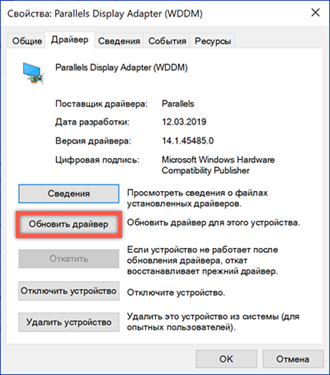
We agree to an automatic search to let Windows independently find the appropriate version of the video card software.
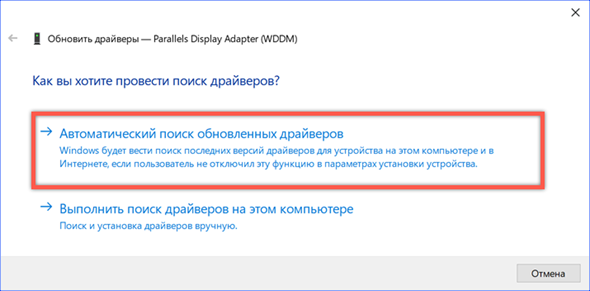
After rolling back to a previous version or installing a fresh driver, be sure to reboot to check the elimination of the BSOD error. If automatic search doesn't solve the problem, you can try manual installation. To do this, depending on the video adapter model, go to the AMD, Nvidia or Intel website. We search by device model, choosing a certified driver Microsoft with a WHQL digital signature and a suitable bit depth.
Changing Power Options
Another reason for the VIDEO_TDR _FAILURE error message may be insufficient power supply for full performance.
We open the classic control panel. Find the section shown in the screenshot.

Select the item marked with the number '1' in the navigation area. We'll come back to the second setting highlighted in this screenshot a bit later.
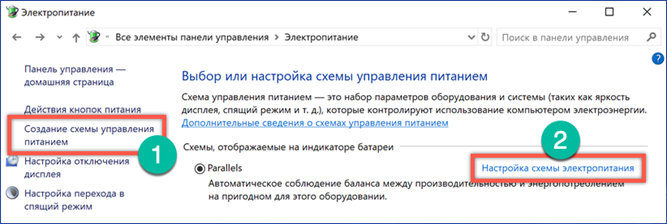
Changing the power supply scheme from balanced to providing high performance.
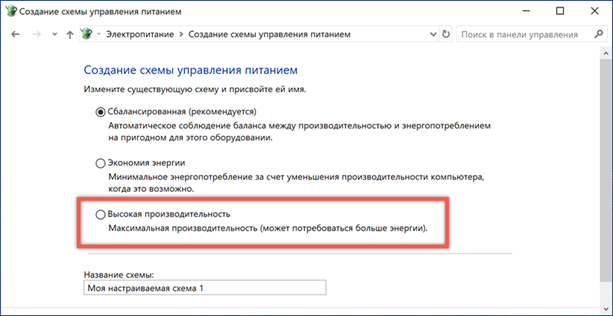
In order not to change the power scheme for the entire computer, the previously skipped setting is useful. We return to the main page and open it. Select the section shown in the screenshot.
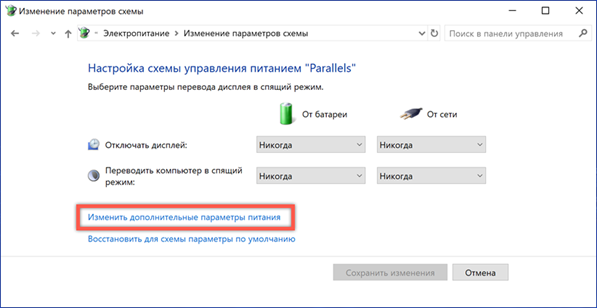
Find the PCI Express bus in the additional parameters window and expand its settings block. We set the value 'Disabled' for mains and battery power. Thus, the video adapter will be provided with the maximum possible power supply in any mode. We confirm the changes made.
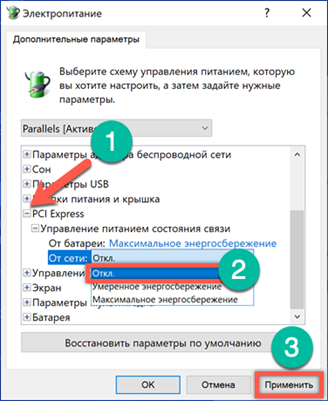
After completing the settings, reboot and check Windows for errors.
Check for updates Windows
Make sure that the system contains all the latest component and security updates. Whatever the bias towards Microsoft, the main goal of the released 'patches' is precisely to eliminate the identified problems in the operation of the software. It is likely that one of the updates will fix the VIDEO_TDR _FAILURE error.
Press the keyboard shortcut 'Win + i' to get into the parameters Windows 10. Open the section highlighted in the screenshot by the frame.
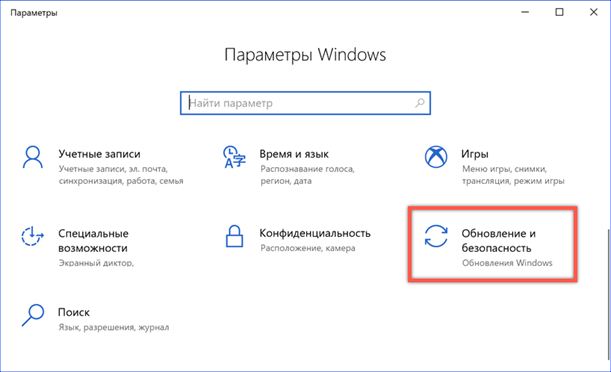
We carry out a manual check for updates. Install and reboot if necessary.
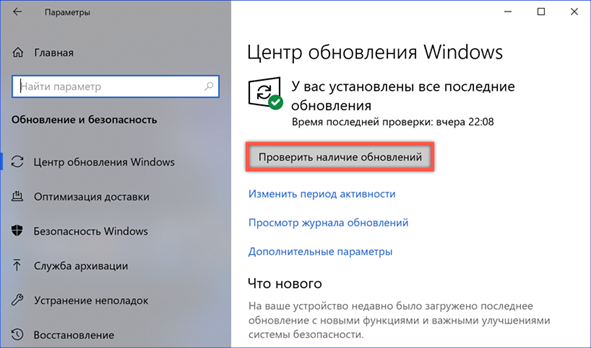
An important innovation in the latest actual build Windows 10, with number 1809, is the presence of a mechanism for automatically rolling back problematic updates. If a problem is detected, the system cancels the installation and prohibits the re-download of certain fixes for a period of 30 days.
Checking the integrity of system files
The VIDEO_TDR _FAILURE error, like other cases of BSOD occurrence, can be caused by damage to system files. To fix it, let's run a scan with fix.
Open the 'Start' button menu by pressing the 'Win + X' keys. We choose to run PowerShell with administrator rights.
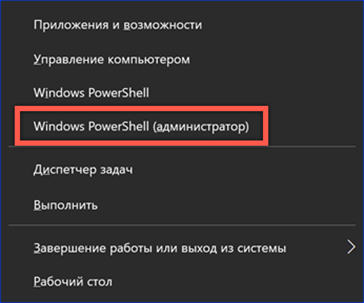
We enter the system resource check command 'sfc / scannow'. It takes some time to complete, and the detected damaged files are replaced automatically. The result of her work is shown in the screenshot.
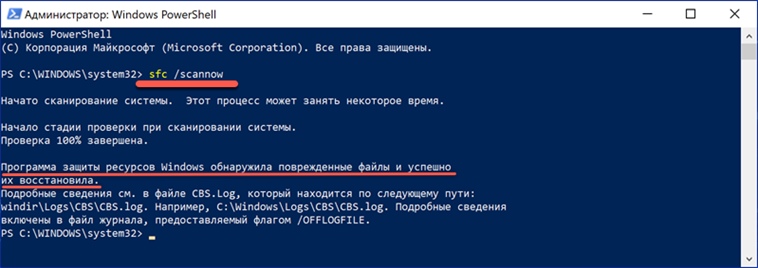
Solution for ATI graphics card owners
The solution in this section applies only to owners of ATI video adapters.
Open Explorer and go to the 'C: \ Windows \ System32' directory. Find the file 'atikmpag.sys' by searching. Rename it to 'atikmpag.sys.bak'.
Go to the root directory 'C: \'. Here we need the 'ATI' folder. In it we find a file named 'atikmpag.sy_'. Copy this compressed system file directly to your desktop.
Launch Command Prompt or PowerShell with normal rights. Enter the command 'chdir desktop'. Thus, changing the target runtime from the user's directory to the desktop.

We enter the command 'expand.exe atikmpag.sy_ atikmpag.sys'. As a result of its execution, we get a new file 'atikmpag.sys' on the desktop. Copy it to the 'C: \ Windows \ System32' directory.

We restart the computer and check the functionality. Replacing the target file with its unpacked copy should resolve the VIDEO_TDR _FAILURE error.
Solution for Nvidia graphics card owners
Similar to the one described above, this solution is applicable only to owners of Nvidia video cards.
-
Go to the directory 'C: \ Windows \ System32 \ Drivers' and find a file named 'nvlddmkm.sys' in it. Rename it 'nvlddmkm.sys.old'.
-
In the root directory, we need the 'C: \ Nvidia' or 'C: \ drvvganVidia' folder. Find the compressed file 'nvlddmkm.sy_' in it and copy it to your desktop.
-
Launch PowerShell and change the target directory with the 'chdir desktop' command.
-
We unpack the file placed on the desktop. To do this, enter the following command 'expand.exe nvlddmkm.sy_ nvlddmkm.sys'. Copy the resulting file to the 'C: \ Windows \ System32 \ Drivers' directory.
-
We reboot and check the stability of the OS.
In conclusion about the VIDEO_TDR _FAILURE error
Using these tips, you can most likely save your computer from the appearance of the VIDEO_TDR_FAILURE error if it is not caused by a malfunction of the video card itself.