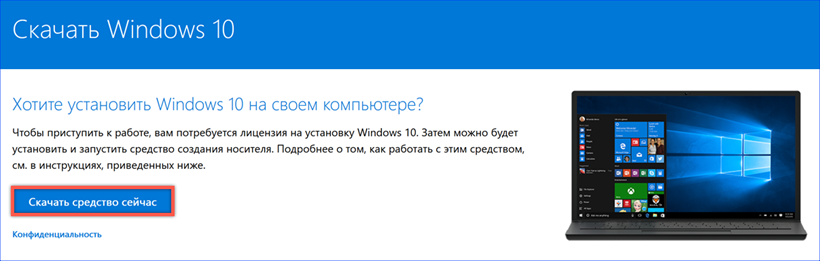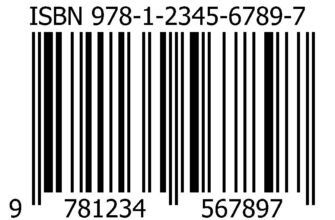A visit to the master's house for installation Windows will cost at least 500 rubles. About the same will cost two flash drives or a pack of ten DVDs suitable for burning the OS distribution on your own. Our experts figured out all the nuances and tell you how to create your own bootable disk Windows 10.
Downloading the distribution
After the release of Windows 10 Microsoft, she refused to develop new versions of the operating system. Instead, a new component assembly is released every six months. It is available to users in the form of updates or a ready-to-install distribution.
Open the section Windows 10 on the official software download page Microsoft. Press the button shown in the screenshot.
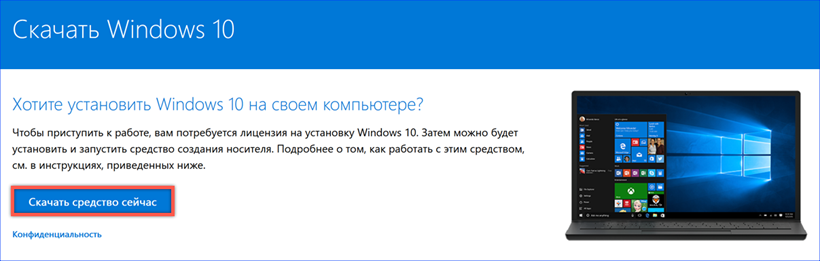
We agree to download the installation media creation tool to your computer. The number in the file name indicates the version number of the distribution kit. Today 1809 or October 2018 Update is relevant.
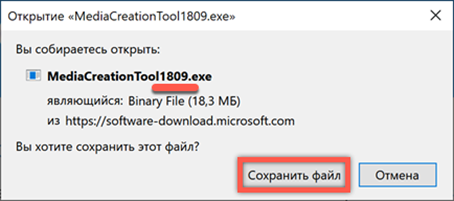
Creating a bootable USB stick with Media Creation Tool
Launch Media Creation Tool and agree to the terms of the license agreement. The program will check that you have the required free space on your hard disk and that your computer meets the minimum system requirements for operation Windows 10. After that, it is proposed to decide between updating to the latest version of an already installed OS or creating an installation media. We choose the second action.

By default, the program offers a boot option adapted for your computer. If you intend to use the installation media only for it, go directly to the next step. To be able to change the language and architecture of the OS, remove the checkmark marked in the screenshot with an arrow.
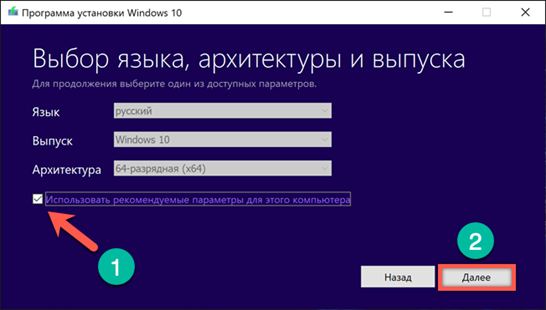
The selection options become active. Using the drop-down menus, we determine the values required for the created boot disk.
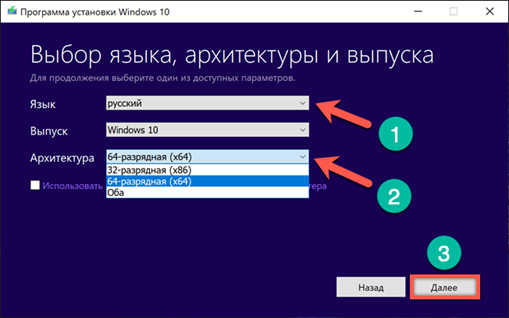
We connect a formatted USB flash drive with a volume of at least 8 GB to the computer. We agree with the option of creating a bootable disk on a USB device.

The program will scan USB ports and give you a list of connected flash drives. Before proceeding to further actions, make sure that the correct media is defined. At this point, you can still go back a step or rescan the connected devices.
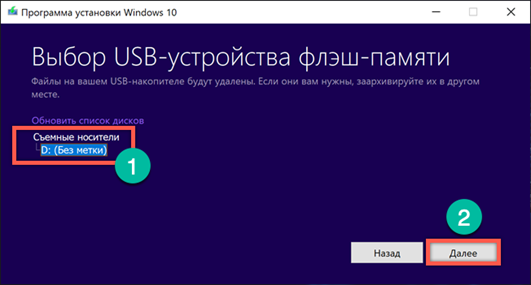
Further actions take place without user intervention. The Media Creation Tool downloads the distribution kit from the website Microsoft and automatically creates the installation media from the USB flash drive.
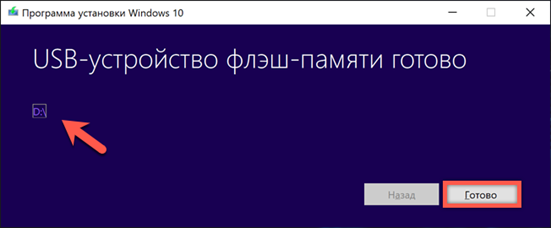
Create Bootable DVD with Media Creation Tool
To create a DVD disc with the distribution kit Windows 10, follow the steps described above up to the fourth point. Instead of creating a bootable USB stick, choose to get an ISO file. Clicking on the 'Next' button will open the Explorer window.
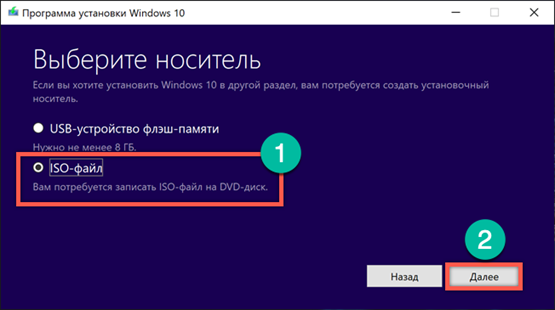
In the selection area, we indicate the location where we will save the ISO image. Set the file name and click on the 'Save' button.
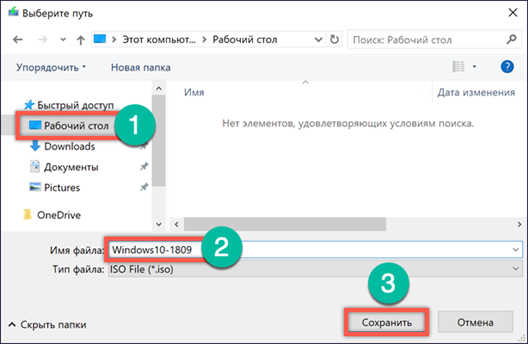
The Media Creation Tool performs further operations independently. Connects to servers Microsoft and downloads an operating system image with the selected bitness and language localization settings. At the last stage, the program offers to immediately burn the ISO file to disk. If you don't have a DVD at hand, clicking the 'Finish' button will save the system image to the specified location on your hard drive.

After selecting immediate recording, we open a window with the parameters already set. Only the used DVD drive can be changed here. This option can be useful when there are several of them mounted on the computer and you need to choose the optimal one.
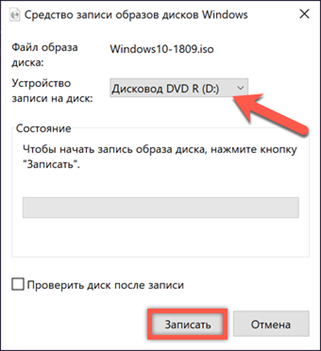
Downloading the distribution kit Windows 10 without Media Creation Tool
All users Windows accessing the download page are faced with the need to use the Media Creation Tool as a means of creating installation media. This is quite convenient, but it only opens access to the latest current OS build. Our experts have found a way to empower the user initially.
Launch Edge, the main browser Windows 10. Pressing the F12 button brings up the developer menu. An additional area with settings will appear on the right side of the browser window. If you perform a similar operation in Internet Explorer, the settings area will open at the bottom of the window. We find here the 'User agent string' menu, shown in the screenshot by an arrow.
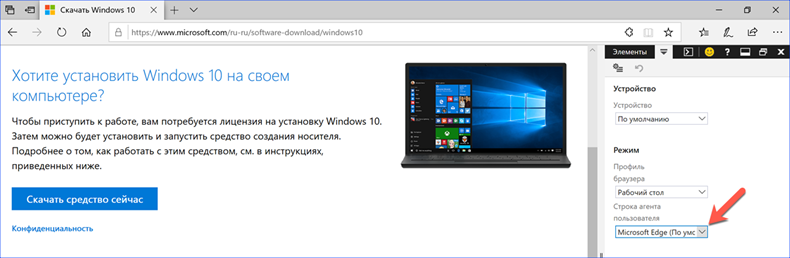
We select the Safari browser, the only one in the list related to another operating system.
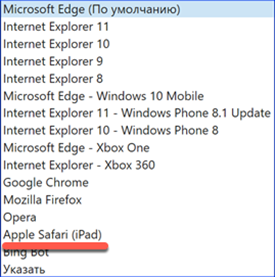
The page will automatically reload, taking on a different look. As a result of the manipulations done, it becomes possible to choose between the last two assemblies Windows 10. We mark the option you need to download and confirm it.
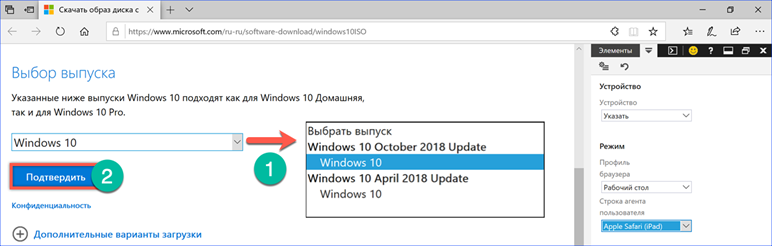
The next step is to specify the main language that will be used in the system.
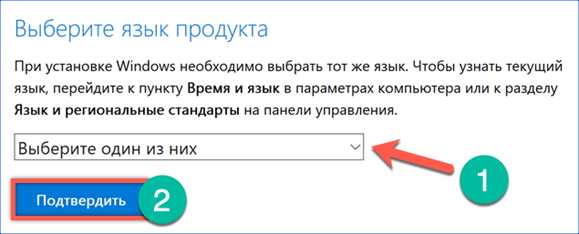
We select the bitness of the distribution.
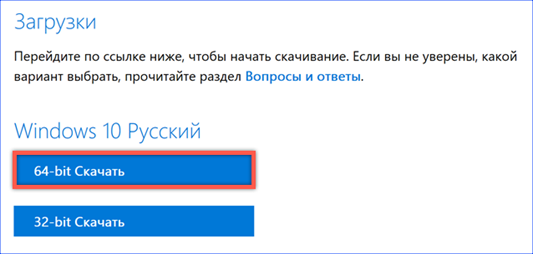
In the pop-up menu of the download manager, we confirm the desire to save the ISO image selected for further use.

Burning installation media without third-party software
If you have an ISO file, you can create a bootable disc without the Media Creation Tool, which requires an Internet connection.
We call the Explorer context menu by right-clicking on the saved distribution image. If you have an optical drive, select the item shown in the screenshot to burn it to DVD.
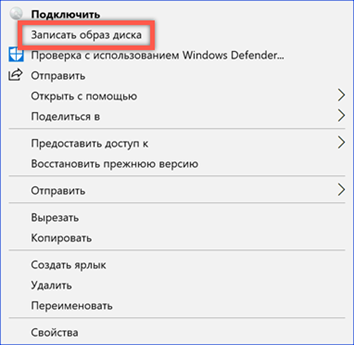
If you need to create bootable media on a USB flash drive, first mount the ISO image on the system. In the same context menu, select the 'Connect' item.
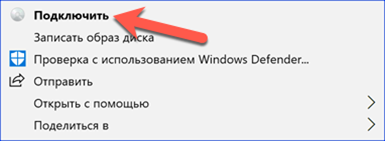
Windows automatically creates a virtual DVD drive from the ISO file. In the screenshot, it is framed in the list of devices and disks.
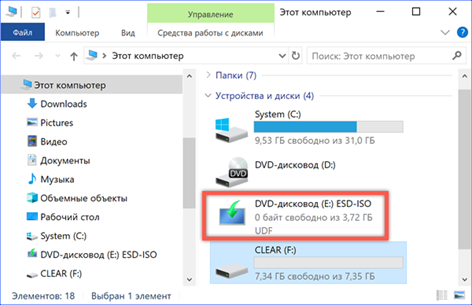
We open the created virtual drive as a regular folder. Select the entire content and copy it. To do this, you can use the key combinations shown in the screenshot.
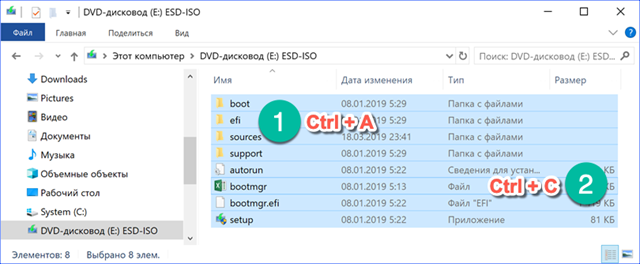
Open the pre-connected and formatted USB drive. Paste the content copied from the virtual drive. We are waiting for the completion of the data transfer operation.
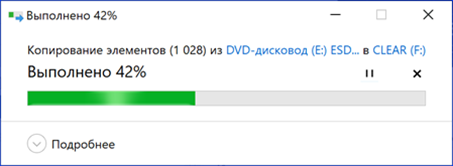
To check the recording, disconnect and reconnect the USB flash drive used to create the installation media to the computer. As you can see in the screenshot, its icon is now similar to the mounted image of the operating system. We conclude that the operation was successful.

Using the Rufus program
An alternative to system tools can be the Rufus program specially designed for creating bootable media for various operating systems on USB. Its distinctive features are simplicity, the ability to use without installation on a computer and the speed of working with ISO images.
Download the latest version of Rufus from the official developer page. Once launched, the program automatically detects the connected USB drive. The choice of the image used to create bootable media is done manually using the button marked with the number '2'.
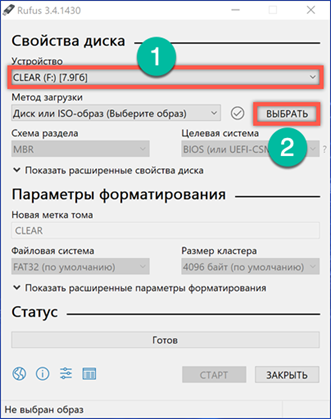
After specifying the ISO file, additional options are available regarding the choice of the bootloader. For 64-bit processors, the default will be the GPT partition scheme. If you are using the 32-bit version Windows 10, you should switch to MBR for the installation media to be compatible with your hardware. The 'Target System' parameter in this case will automatically change the value from UEFI to B IOS. The formatting options set by the program by default can be left unchanged. Having decided on the choice of the bootloader, click on the 'Start' button.
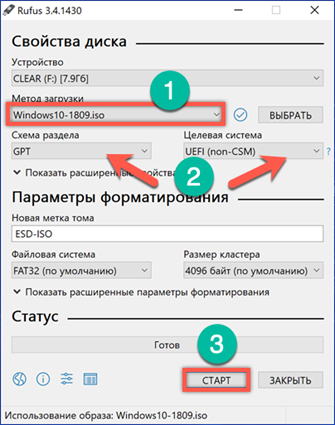
The program preformats the connected USB flash drive, erasing all data from it. Before performing this operation, a warning window appears. We confirm the readiness to erase the information from the USB-drive, if any, and use it to create a bootable disk.
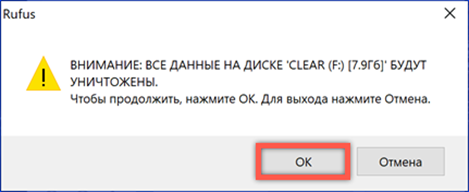
The recording process is displayed in the 'Status' section by filling the progress bar with green color. The appearance of the inscription 'Ready' shown in the screenshot means the end of the manufacture of the bootable USB drive. The program window can then be closed.

After disconnecting and reconnecting the USB drive, we check its status in Explorer. Upon successful completion of the operation, the flash drive icon will change to the one used in the installer image Windows 10.
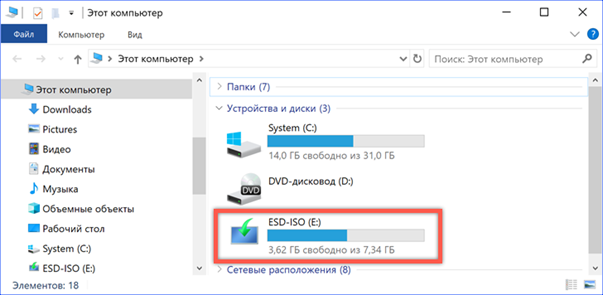
Finally
You can use the installation media obtained using the methods described above to diagnose, troubleshoot, repair, or clean the operating system. It takes a little time to make it, and having a distribution kit at hand allows you to independently solve many problems that arise in the process of working with a computer.