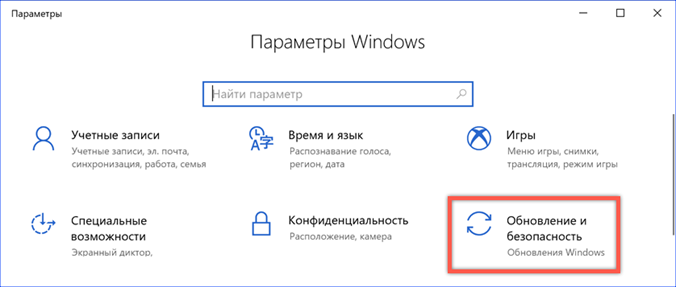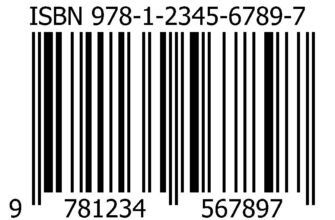Almost every user has encountered errors Windows when installing or launching applications. It's not as scary as the blue screen of death, but it's still frustrating. In most cases, this behavior of the operating system is caused by the absence of components necessary for the program to work. In this article, our experts have collected methods to eliminate error 0xc000007b in the 64-bit version Windows 10.
- Update Windows
- Updating the graphics card driver
- Reinstalling the app
- Disable antivirus temporarily
- Run as administrator
- Run in compatibility mode
- Installing Visual C ++ Redistributable Packages
- .NET Framework
- All in One Runtimes package
- Checking the integrity of system files
- Checking the hard drive for errors
- In conclusion about error 0xc000007b in Windows 10 x64
Update Windows
The new update distribution policy, introduced Microsoft with the release of the 'dozens', provides for the user's consent to receive them automatically. In most cases, it pays for itself, since timely distribution of fixes helps to avoid frequent errors in the operation of the operating system.
Open the parameters Windows using the 'Win + i' keyboard shortcut. Go to the section marked with a frame in the screenshot.
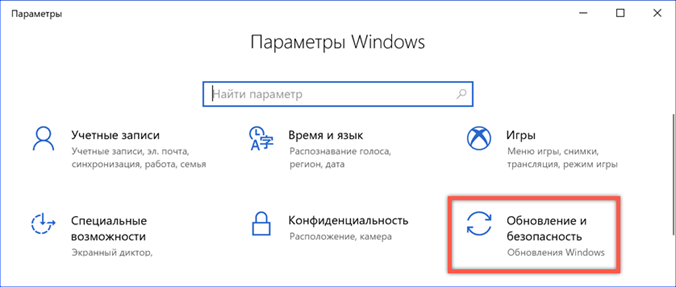
We check for the latest OS fixes, and then open the 'Advanced options' item.
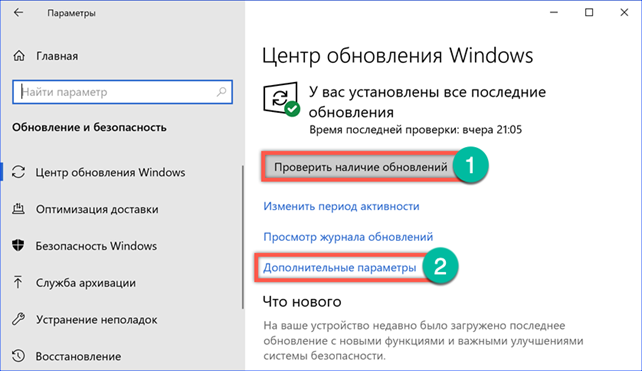
According to the requirements of the license agreement, the user cannot refuse to install updates, but can postpone it. We check that the time delay switch is in the off position.

We go down in the section of additional parameters below, to the options for receiving and installing updates. The first switch does not need to be touched. Its default location corresponds to receiving the latest updates as they are released. Delayed delivery counters indicated by arrows for OS components and security fixes are reset to zero.
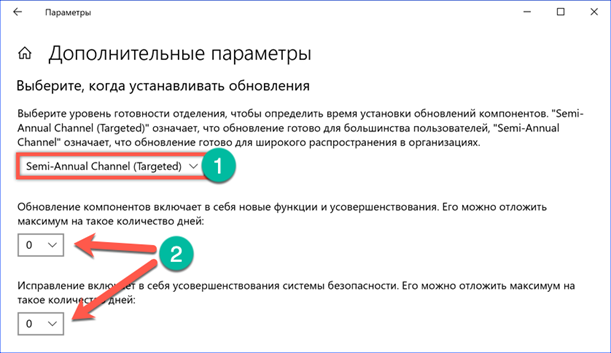
The operations performed do not guarantee the disappearance of error 0xc000007b, but they increase this probability. If it is caused by common software, it is likely that Microsoft will promptly release the required fix.
Updating the graphics card driver
Since gamers often encounter such an error, let's check the relevance of the video card drivers.
We call the control menu of the 'Start' button with the 'Win + x' keyboard shortcut. Open the device manager.
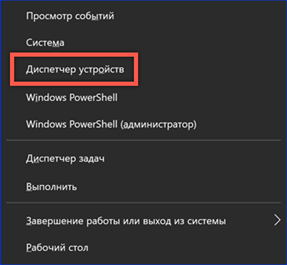
Find the 'Video adapters' section in the equipment list and open its contents. We call the context menu for the used video card. If the driver was updated manually, first open the 'Properties' item. During automatic installation, you can immediately press the button marked with the number '3'.
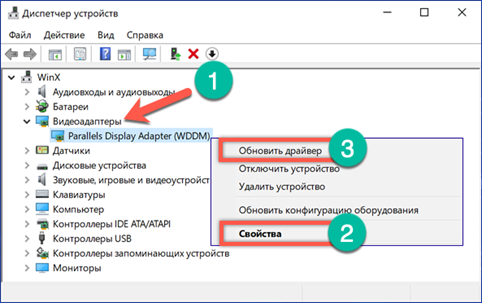
In the driver properties, pay attention to the 'Roll back' parameter. With its help, you can return the previous version of the software if there is a suspicion of the incorrect operation of the new one. When this button is inactive, all that remains is to start the update.
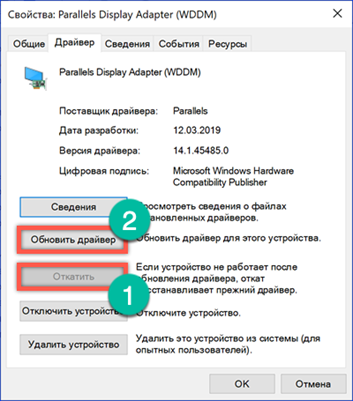
The driver search window is the same in both cases. It doesn't matter if it is activated from the dispatcher context menu or the properties dialog. If the driver from the manufacturer is not saved on the computer, it is enough to limit ourselves to autosearch.
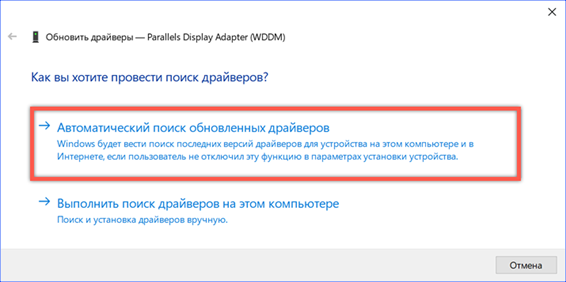
For manual updates, you can visit the manufacturers' websites (AMD, Nvidia, or Intel). Each has a driver search system by video card model.
Reinstalling the app
After installing the updates, you can try to fix error 0xc000007b by reinstalling the problematic application. You can delete a program in Windows 10 both in the new and in the old interface.
Open the OS parameters and go to the marked section.

For convenience, the list of installed applications can be filtered by installation date or use the search bar. Click on the field with the program causing the error 0xc000007b to open the action menu. Click the 'Delete' button. The system will require a second confirmation and only then will it proceed to uninstall the software.
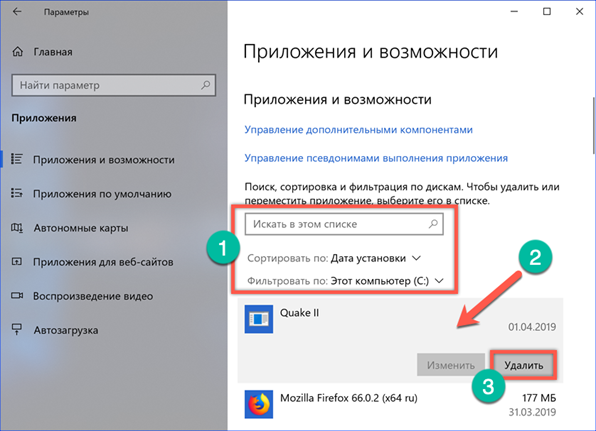
Some people are more used to working with the old control panel. To start it open the Run dialog box. In the text box, enter 'control', press the enter key or press the 'OK' button.
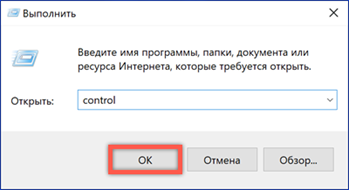
We find among the sections of the classic panel the item marked in the screenshot with a frame.
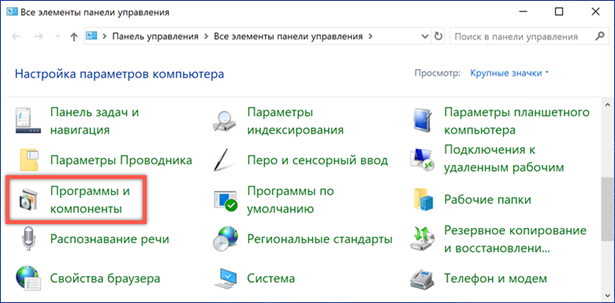
In the list of programs, we find the one that leads to the appearance of errors. Select it with the mouse. An additional button marked with the number '2' is activated on the action bar. Click on it and confirm the decision. Having obtained the necessary permissions, Windows will proceed to uninstall the problematic application.
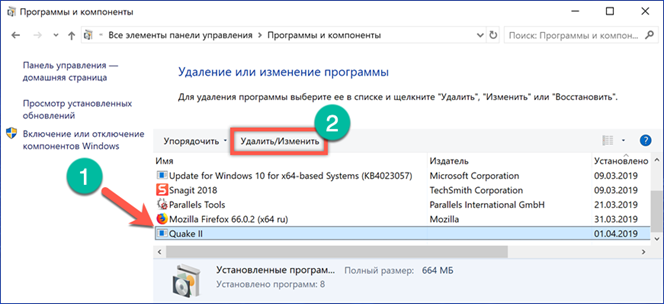
After the system completes the uninstallation procedure, the computer must be restarted. Reinstallation may be more successful and error 0xc000007b will no longer appear.
Disable antivirus temporarily
Sometimes antivirus applications are overly strict in checking files unpacked by the software installer. To avoid errors, you can temporarily disable protection. This action should not be overused, using it only for programs downloaded from reliable sources.
Microsoft provided Windows 10 with a sufficiently reliable protection tool that allows users to opt out of paid antivirus programs. Let's consider the necessary actions in relation to the system application 'Security'. Open the parameters Windows and go to the section indicated in the screenshot.
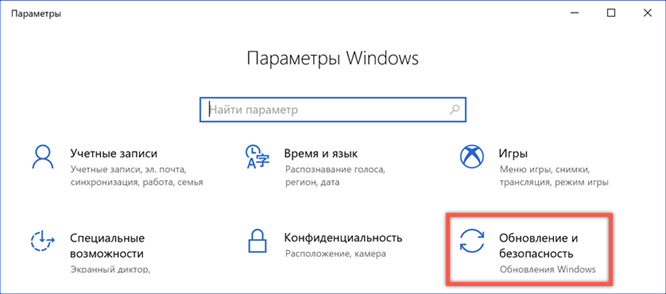
In the transition area, select the section with the shield icon. In the right part of the window, open the security service settings using the button indicated by the number '2'.
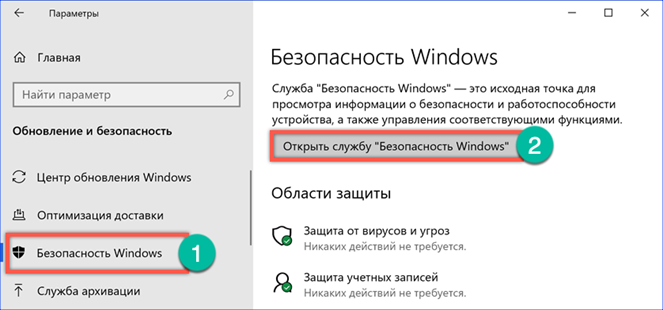
In the navigation area, select the shield symbol again, switching to the system antivirus settings. In the threat protection settings, click on the 'Manage settings' hyperlink.
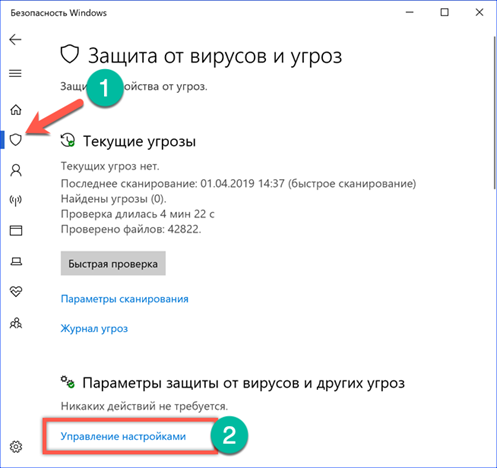
We find the section 'Protection in real time'. We translate the switch marked in the screenshot to the 'Off' position. The system anti-virus will stop working and start automatically only after the first reboot.

In order not to leave the computer without protection, after installing the software, return Windows Defender to an active state.
Run as administrator
Some applications require elevated privileges to function properly. When started in the normal order, they can be the source of error 0xc000007b.
Place the program shortcut on the desktop. Call the context menu by right-clicking on it. Select the item marked with the number '1' in the list. If the program works without errors with administrative rights, we turn to the properties of its shortcut.
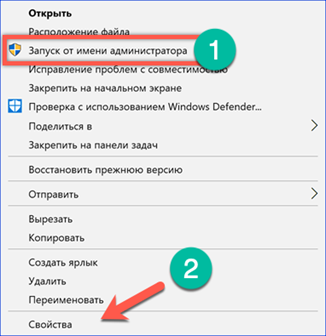
Find the button marked with a frame in the screenshot at the bottom of the window.
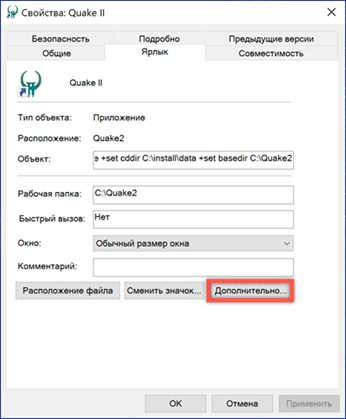
In the additional properties menu that opens, put a tick in the specified place. As a result, the program will always run with elevated privileges.
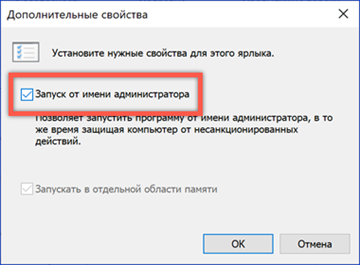
Run in compatibility mode
Compatibility mode is designed to emulate previous versions of the operating system. For example, the program worked well in Windows XP, but when installed on Windows 10 x64 it crashes with error 0xc000007 By enabling Compatibility Mode, you can 'convince' the application that it is installed and running on XP.
Open the context menu on the program shortcut. We pass to the item marked in the screenshot.
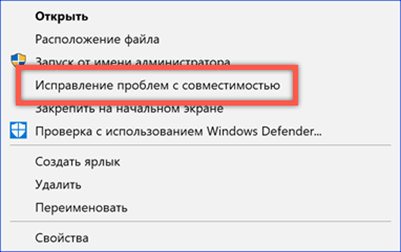
The Compatibility Wizard is activated. We choose the first option, allowing the operating system to independently select the launch parameters.
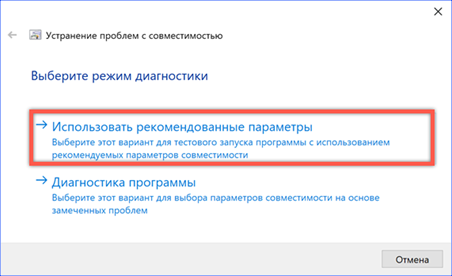
By pressing the button marked with the number '1', we check the proposed compatibility option. The program under test will run and run in an environment that emulates Windows XP SP3. If error 0xc000007b no longer appears, click Next to continue.
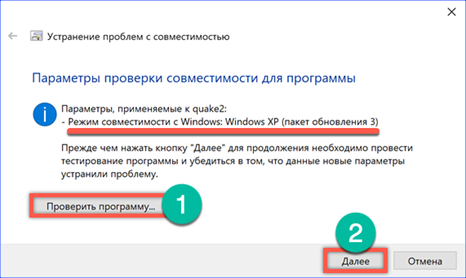
We agree to use the selected parameters for subsequent launches of the program.
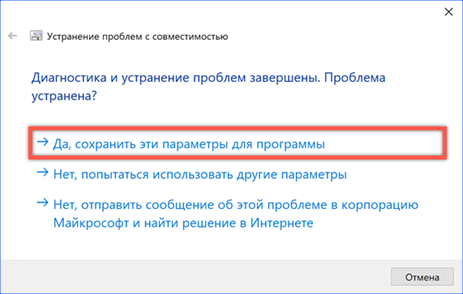
At the last stage, the wizard reports that the compatibility problems have been successfully fixed.
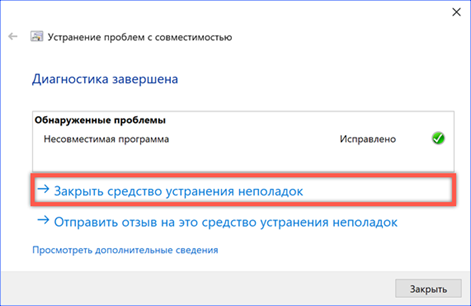
If you know for sure in which of the earlier versions Windows the program worked without failures and errors, you can independently set the necessary parameters in the properties of the shortcut. Switch to the Compatibility tab. Check the box in the place indicated by the arrow. After that, below you can expand the complete list of past OS versions and select the one suitable for emulation.
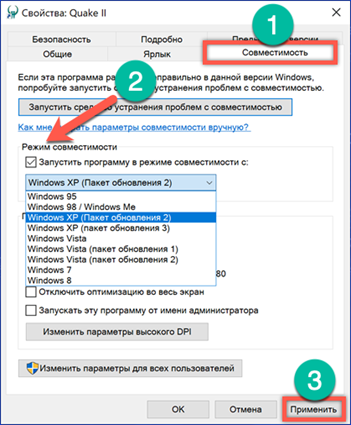
Installing Visual C ++ Redistributable Packages
Error 0xc000007b, like many other software-related errors in Windows 10, can be caused by missing required dynamic link libraries. You can add them by installing the Visual C ++ Redistributable.
We go to the support page Microsoft. Collected here are all company-supported versions of the Visual C ++ Redistributable Packages (2012, 2013, 2015, 2017). Also, a download link is temporarily available for the expired versions 2008, 2010. The arrow in the screenshot shows two versions of the installer for 32-bit and 64-bit systems.
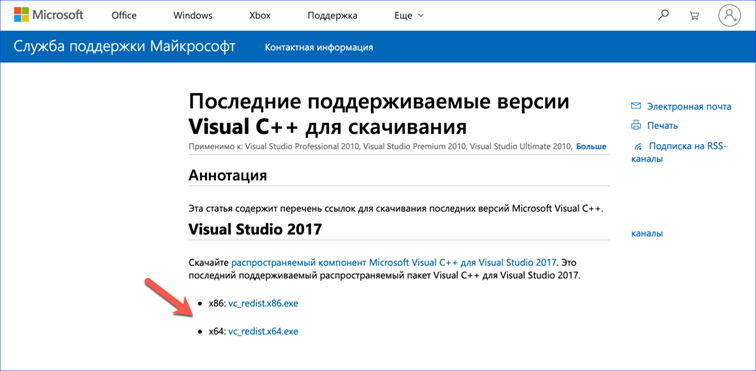
When installing several packages of different versions, you must adhere to a certain sequence. The older ones are installed first, then the new ones. For example, if Visual C ++ 2017 is present in the system, and the program requires version 2012 to work, then after installing it, the new one must be reinstalled. Windows 10 x64 owners must also install both bit sizes. This ensures the correct operation of 32-bit applications.
.NET Framework
While Redistributable packages are mostly required to run games, more 'serious' programs may require .Net Framework components. The latest standalone installer can be downloaded from the support page Microsoft. It is universal and suitable for both Windows x64 and 32-bit OS.
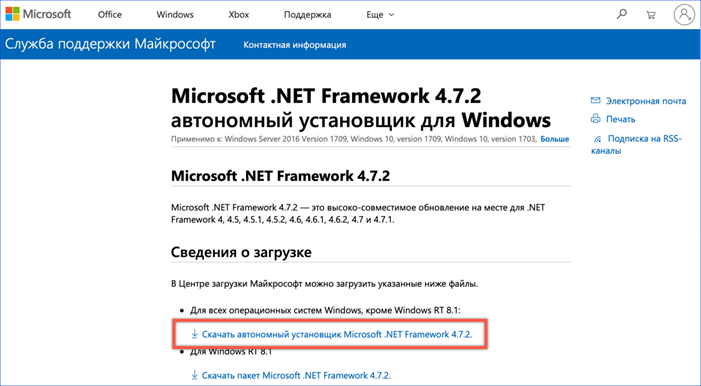
Once installed, the .NET Framework will download new versions automatically via Update Center Windows.
All in One Runtimes package
A universal way to get almost immediately all the additional components necessary for work and get rid of error 0xc000007b is to use the All in One Runtimes package. The assembly is unofficial, so it is advisable to use it only when other methods do not help. The screenshot shows the All in One Runtimes installer window with a list of its components.
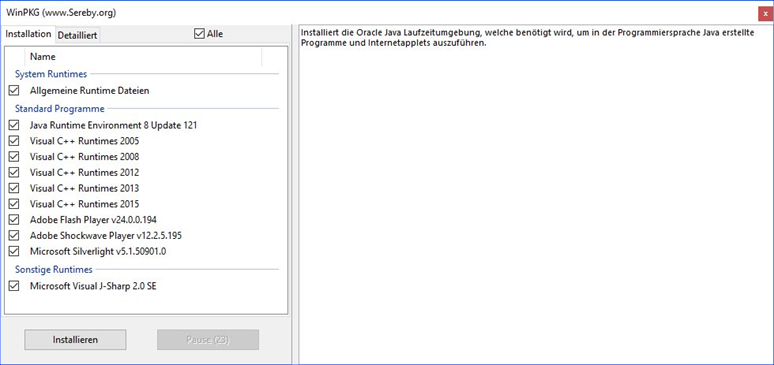
Checking the integrity of system files
The traditional tool for dealing with errors Windows is to check the integrity of system files using the command line.
We call the context menu of the 'Start' button. Launch PowerShell with administrative rights.
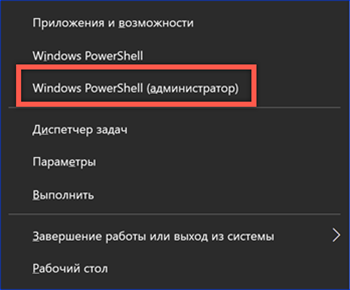
Enter the 'sfc / scannow' command to check the integrity of the system files. If during its execution damaged libraries are found, the system will automatically restore them.

Checking the hard drive for errors
In addition to the above procedure, you can test the hard drive.
Run PowerShell in elevated mode in the same way. We enter the command 'chkdsk / r / f'. Additional arguments are designed to automatically correct errors found on the disk and restore information in bad sectors. The system will warn you that it cannot work with the system volume and will offer to perform a check on reboot. Agree by pressing the 'Y' key.

When you reboot, under the logo Windows, you will see a message about scanning and restoring the system volume.
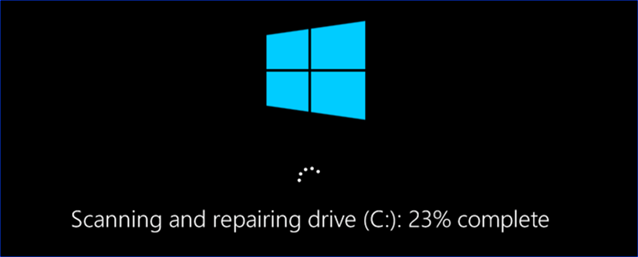
In conclusion about error 0xc000007b in Windows 10 x64
There are no universal solutions to deal with error 0xc000007b. Many hardware configurations and an even greater variety of installed software require an individual approach. Perhaps one of the above methods will be enough to eliminate the error, or some combination of them may be required.